Firm Settings Guide
Transforming the Securities Industry CE Program
FINRA has adopted important changes to its continuing education (CE) and registration rules to train registered persons more effectively while accommodating registered persons whose personal circumstances take them away from the industry for a time.
LEARN MORE ABOUT CHANGES TO THE SECURITIES INDUSTRY CE PROGRAM
There are optional FinPro features that are controlled by firms through a FINRA Gateway tool called Firm Settings within the Admin section of the platform. Learn more about enabling and using these features in the guide below.
On This Page
- Firm Settings
- Attestation
- CE Notification
- E-Signature
- IAR CE Reporting Fee for the Regulatory Element
Firm Settings
Entitled users will log in to FINRA Gateway, click on the Admin icon on the left-hand side, then select Firm Settings.
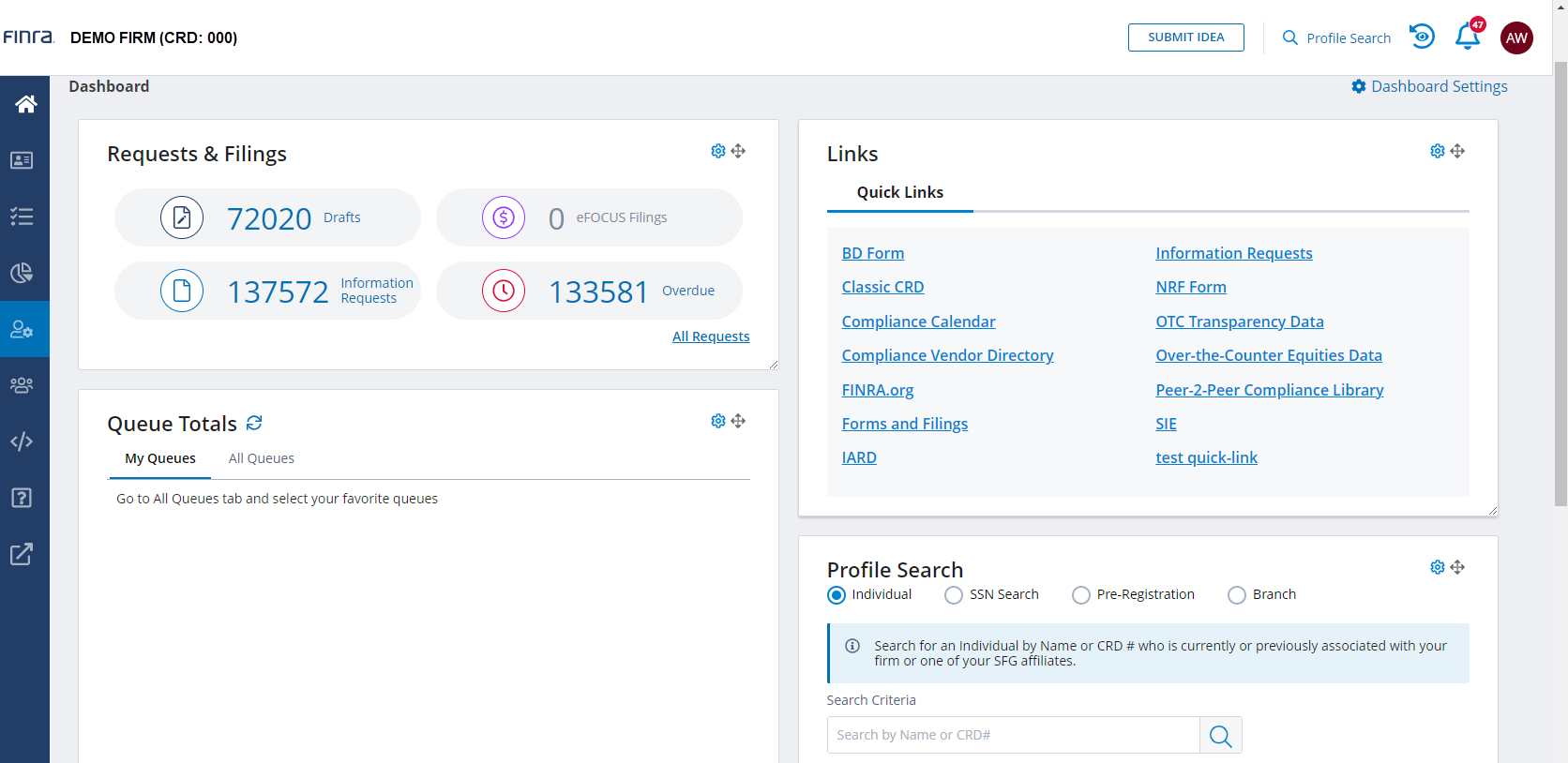
Within Firm Settings, users can enable the optional features by first choosing Edit Settings, selecting the appropriate Employee and/or Contractor checkboxes and clicking Save.
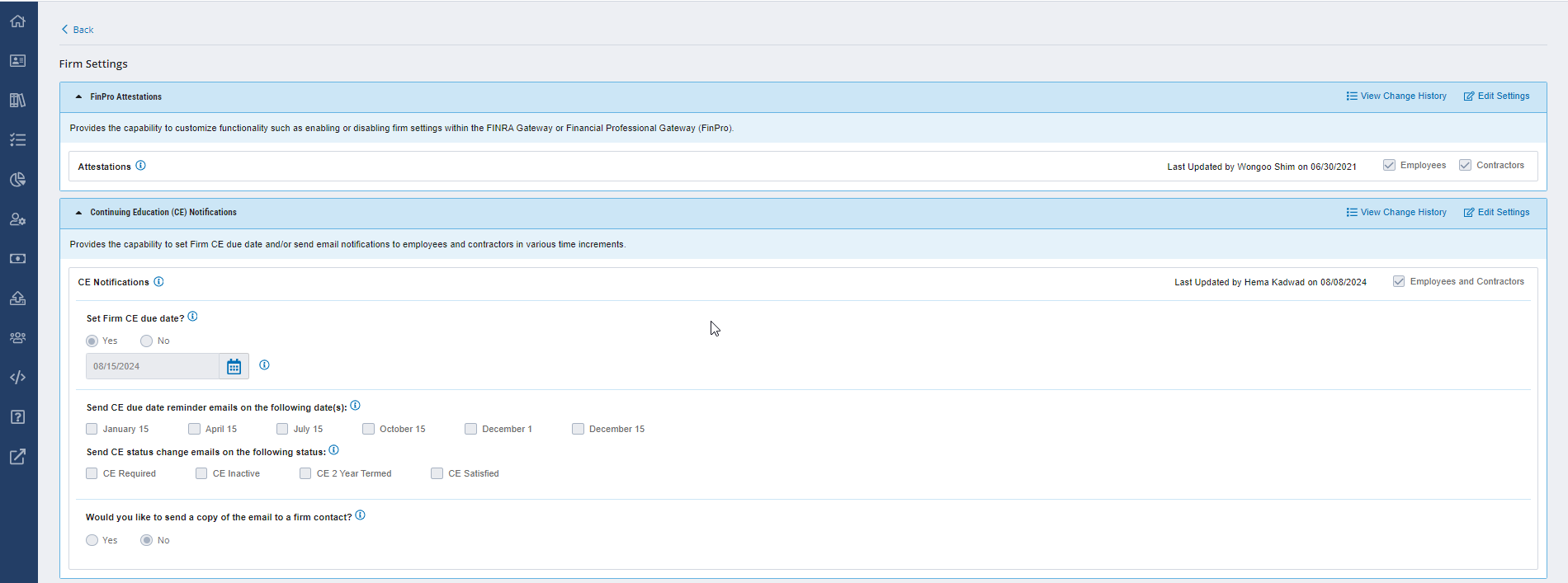
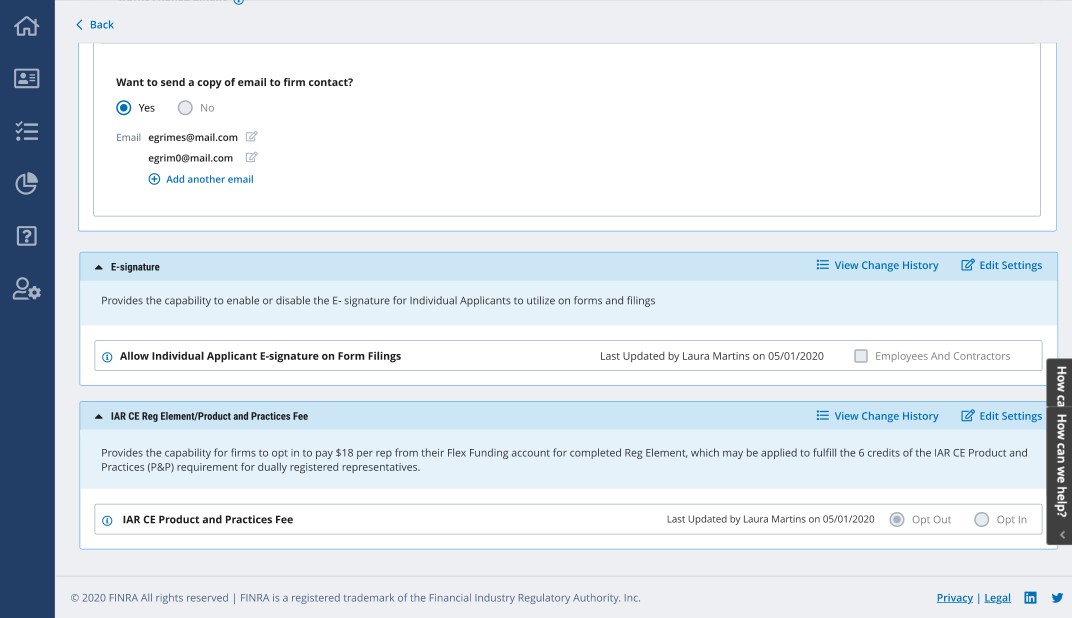
More information about using and managing each optional feature is provided in each of the dedicated sections below.
Attestation
After the firm has enabled Attestation in FINRA Gateway, FinPro users will see the Attestation box in the lower right-hand corner of the page the next time they log in to the platform.
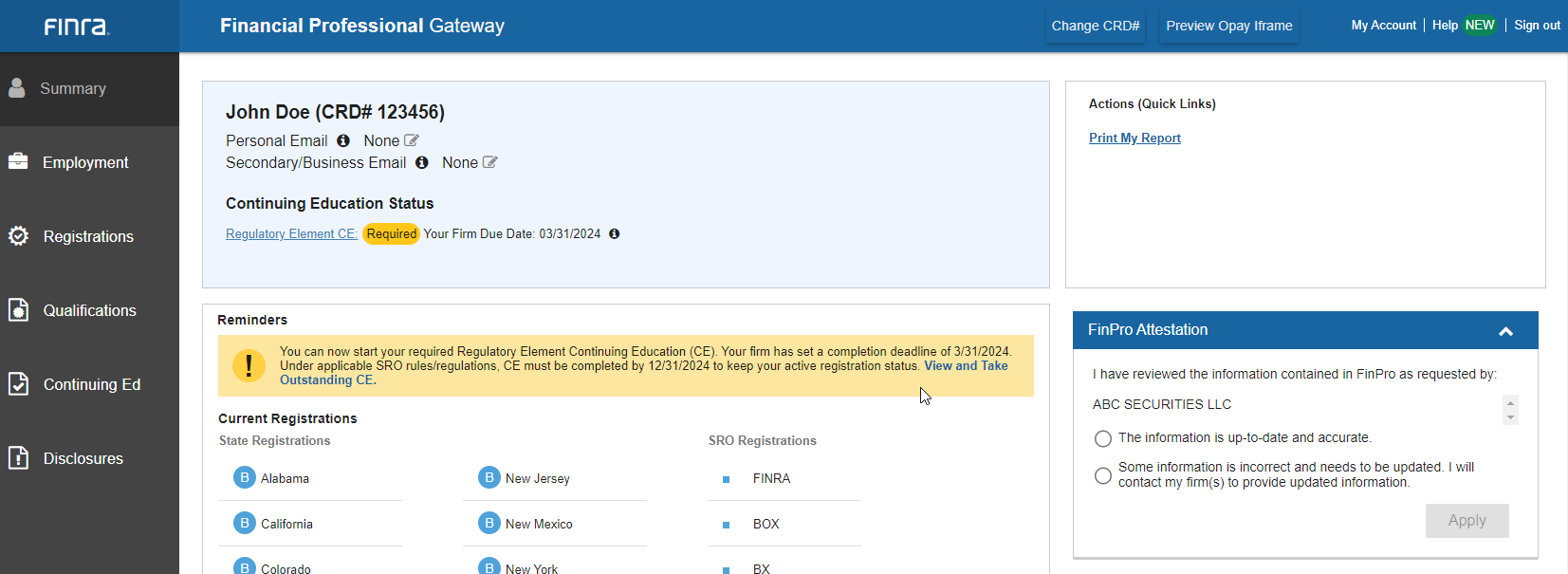
Tracking Attestations
Firms can use the FinPro Access Tracking report template in FINRA Gateway Reports to track details about FinPro account activity for registered securities professionals at the firm, including attestation information.
SEE THE TRACKING FINPRO ATTESTATIONS PAGE
CE Notifications
These auto-generated CE emails are the first to be supported by FINRA's modernized system notification functionality. Notifications will be sent via email to registered FinPro users according to the frequency selected by their firm(s). Firms can also provide one or more email addresses that they would like to receive copies of the delivered notifications.
Tracking CE Notifications
Firms can track CE notifications with the Notifications Tracking Report in FINRA Gateway. The report includes many data points requested by firms, including email addresses, email subject, date sent, and the date an email was opened. Learn more about FINRA Gateway Reports on the Tracking CE Obligations page.
![]()
E-Signature
FINRA's E-Signature capability is an optional feature that allows firms to collect electronic signatures on Form U4 filings from registered securities professionals. The E-Signature capability will only be available for Form U4 filings created after the feature has been enabled. It cannot be used for filings that were initiated or submitted before the feature is enabled.
FINRA is not currently able to act as a record retention location for Form U4 filings that require a registered person's signature (see the SEC's 2008 no action letter). As such, firms should ensure that their procedures and practices include printing (to hardcopy or PDF) the filing after submission and storing it in a compliant record retention location. FINRA hopes to obtain no action relief for these filing types in the future.
Firm users can request e-signatures regardless of whether or not a signature is required pursuant to FINRA Rule 1010. This provides firms the flexibility to determine when collecting electronic signatures using FINRA's capability is appropriate and desirable — even when signatures are not required by rule. This also supports scenarios where a firm opts to collect a required signature using an alternative method (e.g., manual signature, an alternative e-signature tool) and where the firm is not able to obtain a signature or written acknowledgement (see FINRA Rule 1010, Supplementary Material .03).
The system will not prevent a firm user from sending a filing to a rep that doesn't have a FinPro account. Firms should confirm if an individual has a FinPro account before sending to FinPro; FinPro usage information is available in FINRA Gateway at the top of each individual's profile and in the FinPro Access Tracking report. Please have reps visit the Form U4 in FinPro page for assistance with creating, retrieving and logging in with their credentials.
Sending a Form U4 to the Rep for E-Signature
As a best practice, the firm user responsible for processing the Form U4 filing should ensure that the filing is final prior to sending it to the rep to sign. When a Form U4 filing is ready to be signed, a firm user can send the filing to the rep to electronically sign via FinPro by clicking the Send to Rep for E-Signature button and Confirm that the filing is complete.
Firms should consider how they will communicate with the registered securities professional while collaborating on the Form U4 filing. Auto-generated email notifications will be developed in the future, but they are not currently part of the E-Signature process.
Note: If the firm needs to edit the form, the E-Signature process will stop and signatures already completed will be deleted (see the Re-Editing the Form section of this guide). This is done to ensure that the rep signs the final version of the filing.
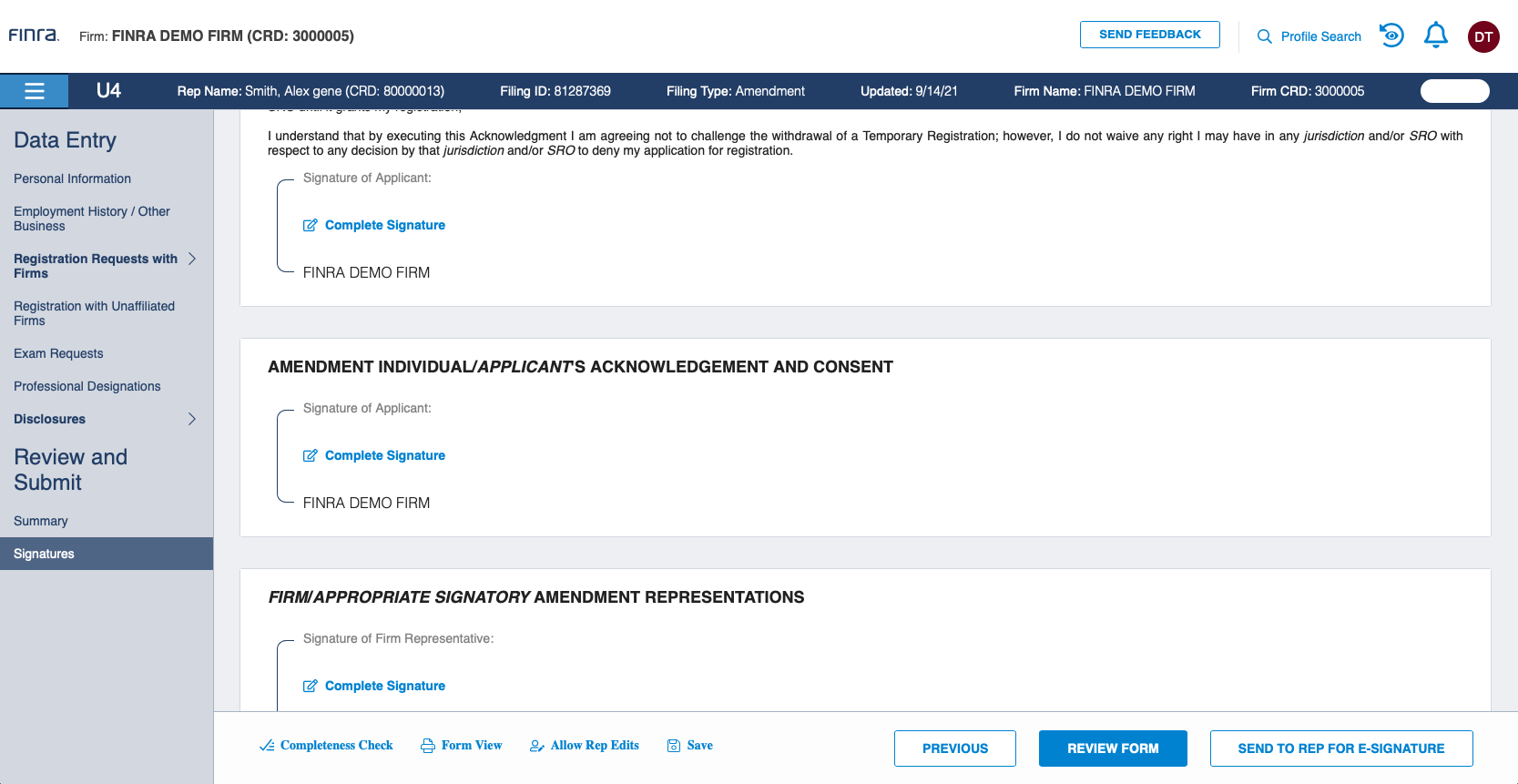
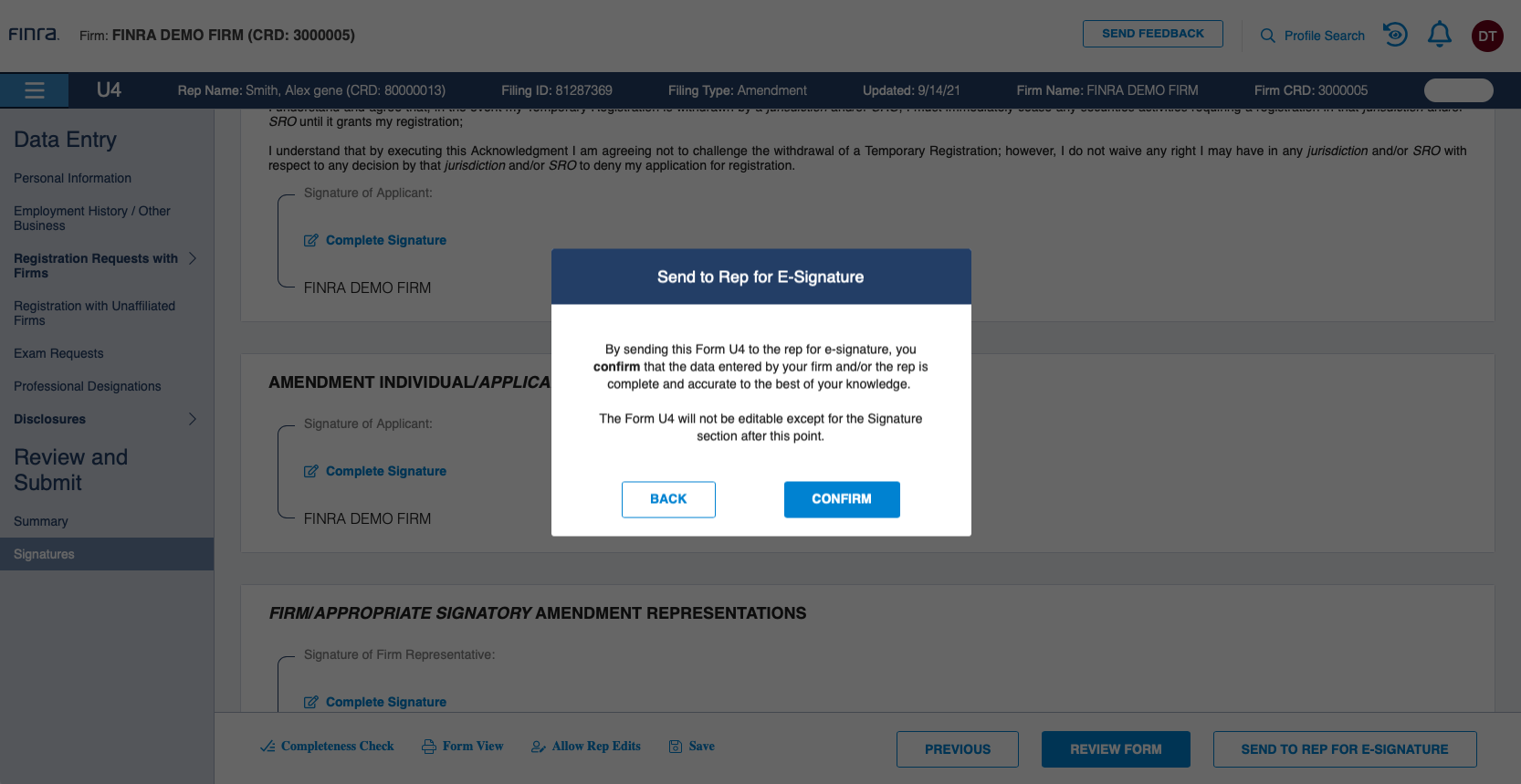
After clicking Confirm, the Form U4 will become available in FinPro for the registered securities professional to sign electronically. See the E-Signature section of the Form U4 in FinPro page for more information about the FinPro E-Signature process.
Re-Editing the Form
The firm user has the sole ability to stop the E-Signature process at any point so they can edit the filing. Doing so will delete all completed signatures. If a firm user does this before the signature is completed by the rep, it will remove the ability for the rep to electronically sign the filing, and the form must be re-sent to the rep for signature.
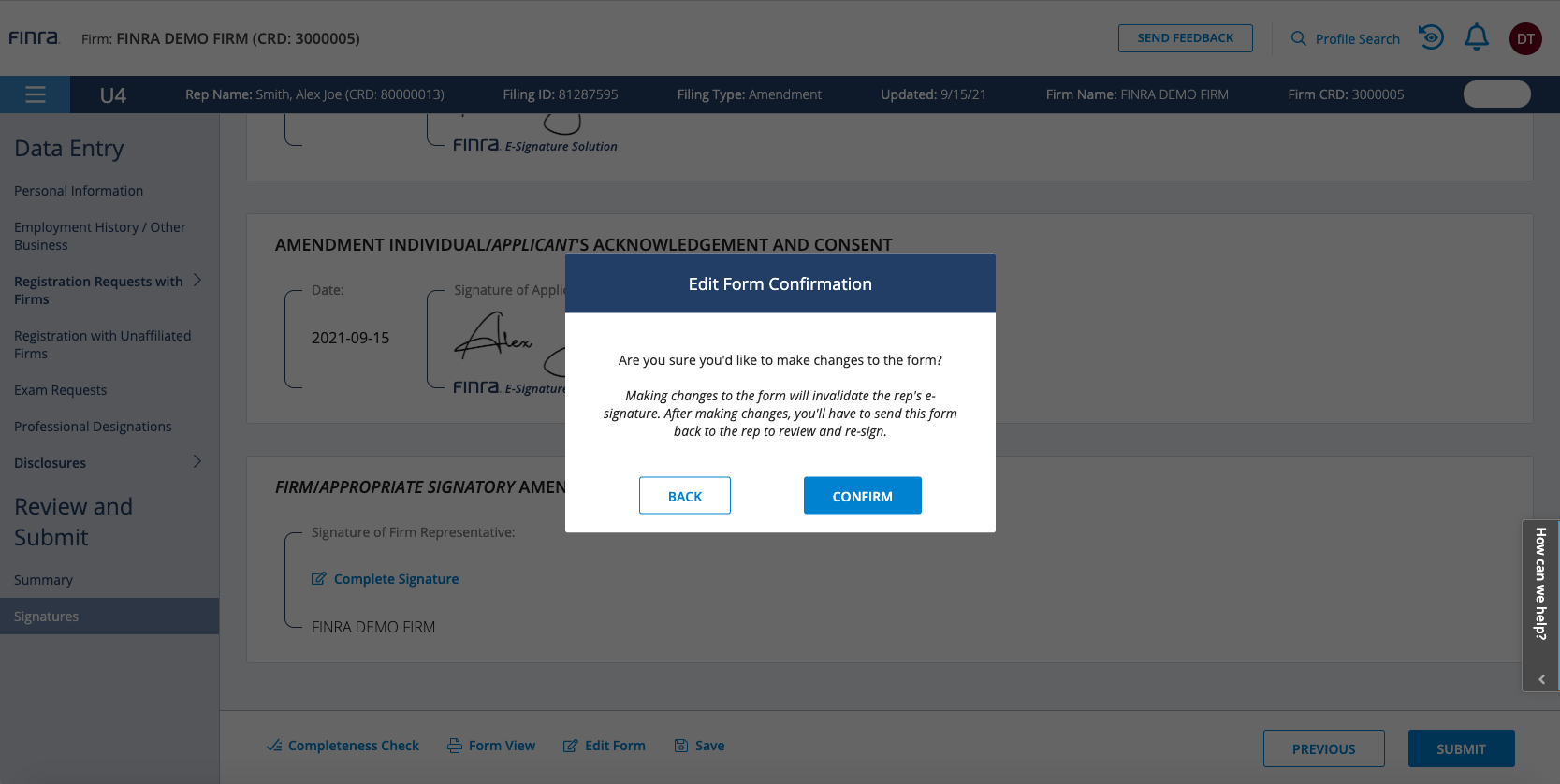
Submitting the Filing
The firm user must complete the signature block for the firm signatory prior to submitting the filing. The firm user can do this by clicking on the Complete Signature link on the Signatures screen from the Data Entry View of the filing.
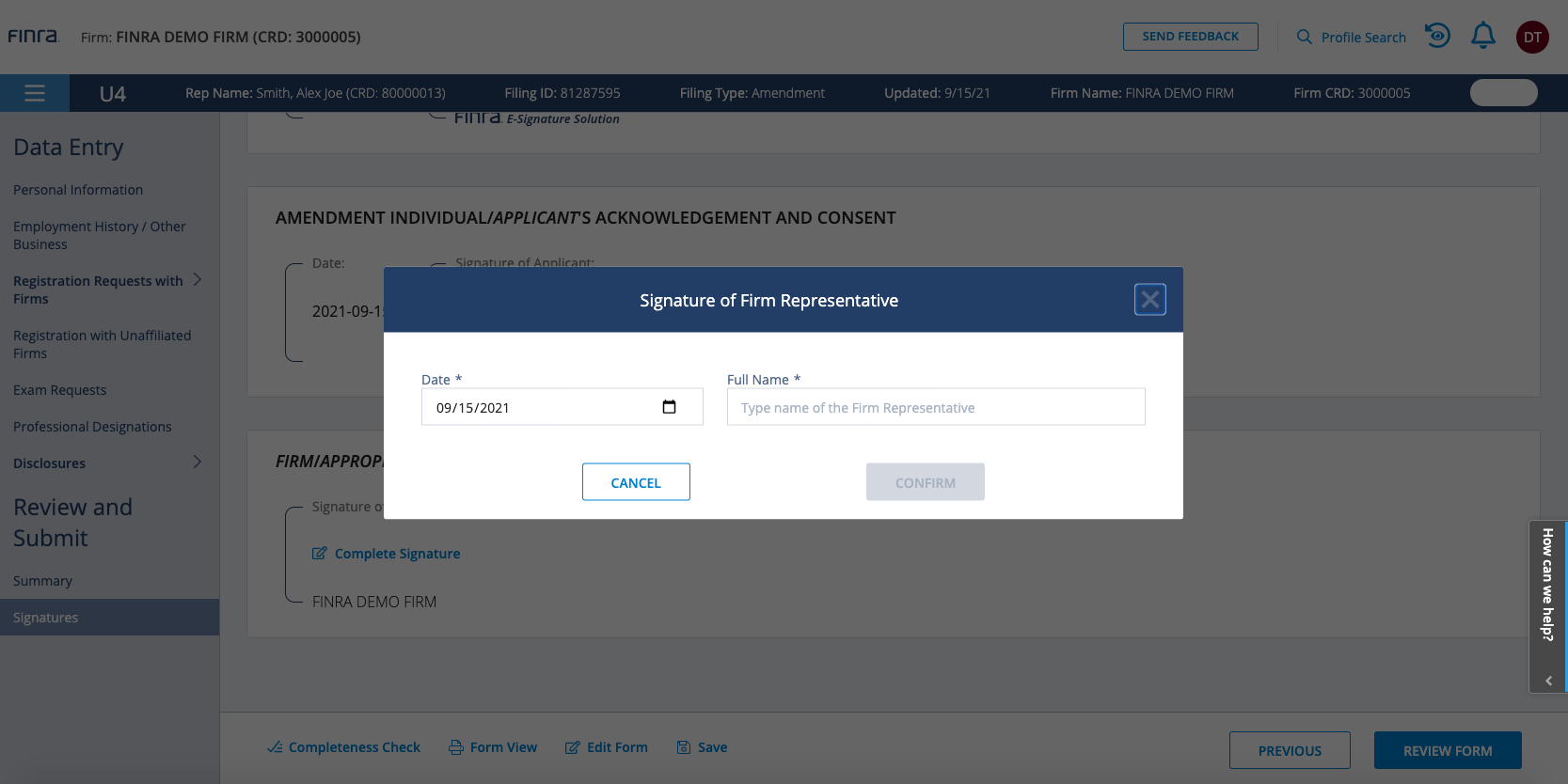
Once the Firm Signatory signature block is completed, the firm user must review the statutory form (Form View) by clicking Review Form prior to submitting the filing.
The system captures and displays the user ID of the firm user who completed the firm signatory's signature block. FINRA does not currently support any workflow to track and audit a review workflow with a firm signatory, assuming the firm signatory is not the same person who completes the firm signatory's signature block.
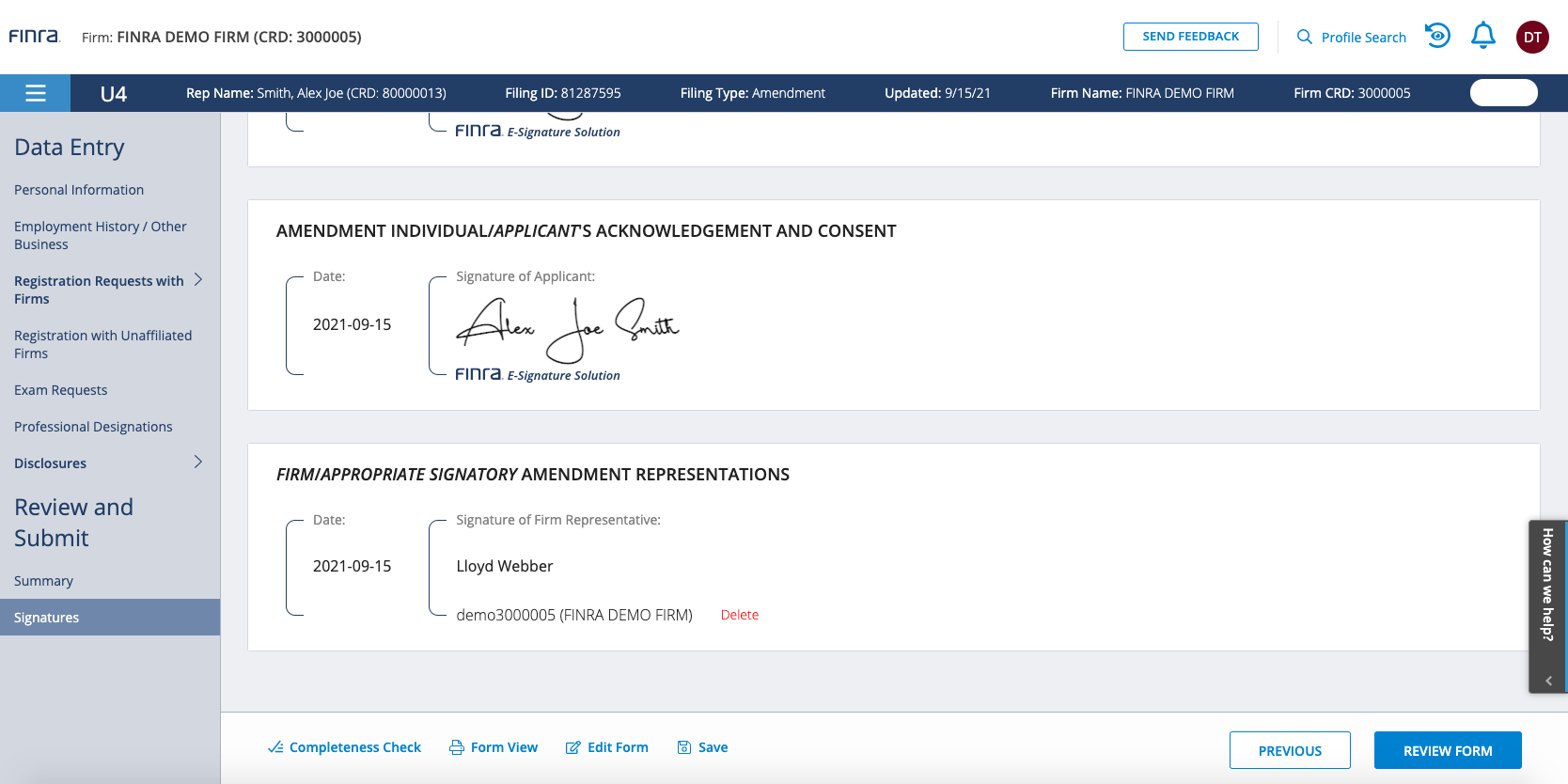
After reviewing the Form View of the Form U4 filing, the firm user can return to the Data Entry View to submit the filing by clicking on the Back to Data Entry button.
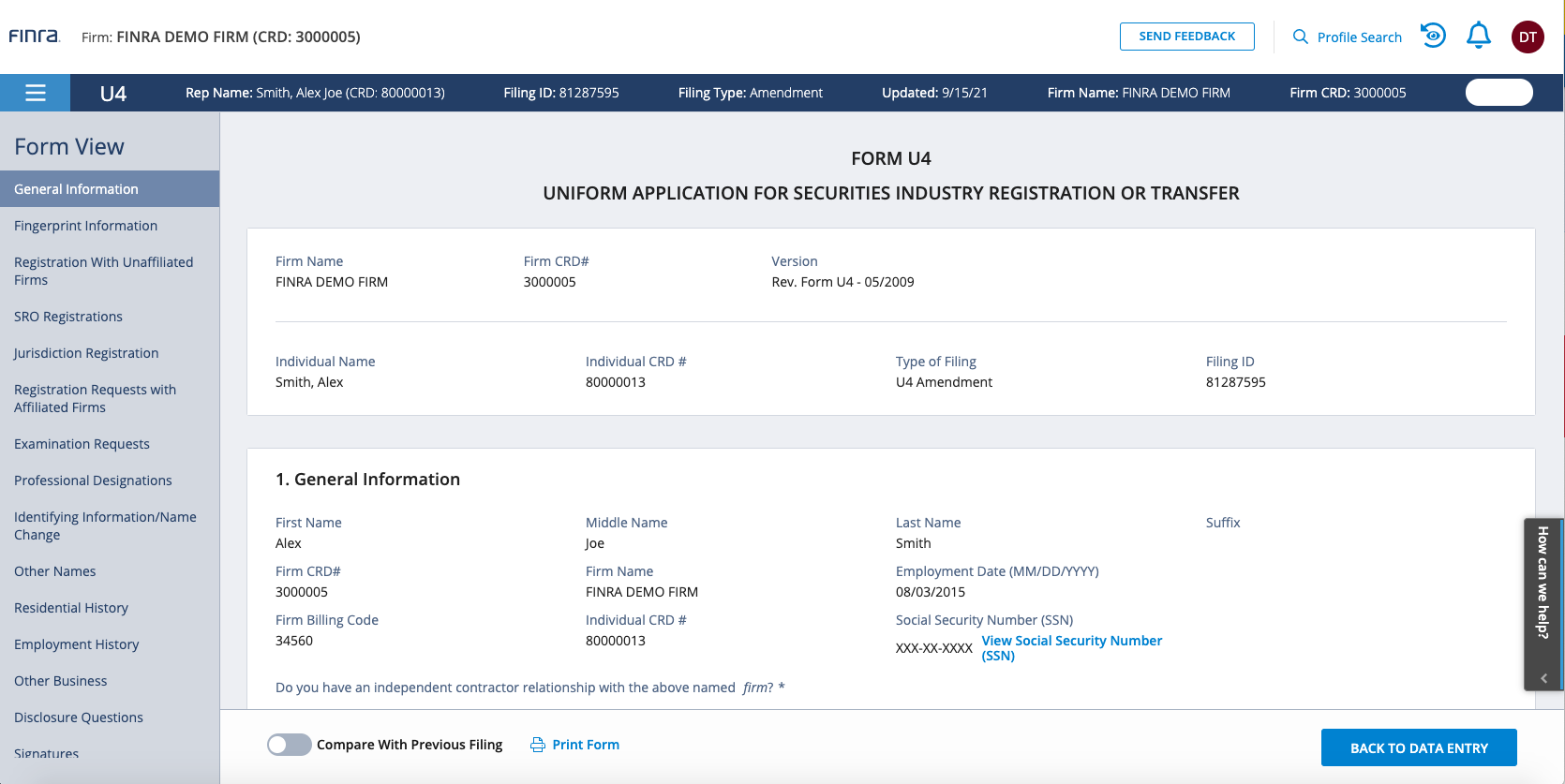
Click Submit to formally submit the filing to the appropriate regulator(s) for review.
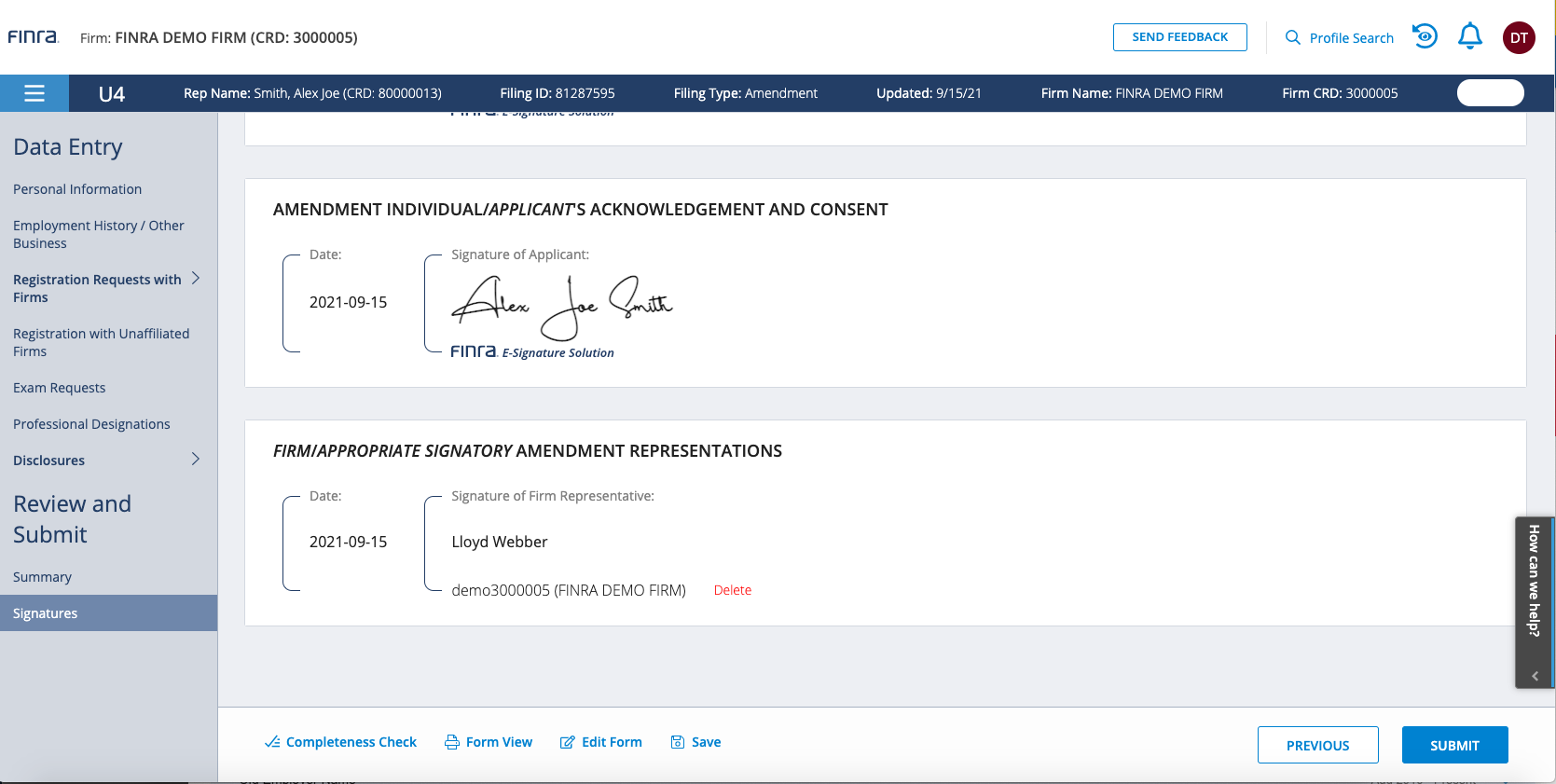
Tracking Pending Rep Signatures, Accessing the Signed Submitted Filing, and Reviewing the Audit Trail
Form U4 filing status, including e-signature steps, can be tracked via FINRA Gateway's Requests & Filings feature. The filing's "Rep Completion Status" will be updated to "E-Signature Made Available" while the e-signature is pending. When the rep completes and submits their e-signature, the filing's "Rep Completion Status" will change to "E-Signature Completed."
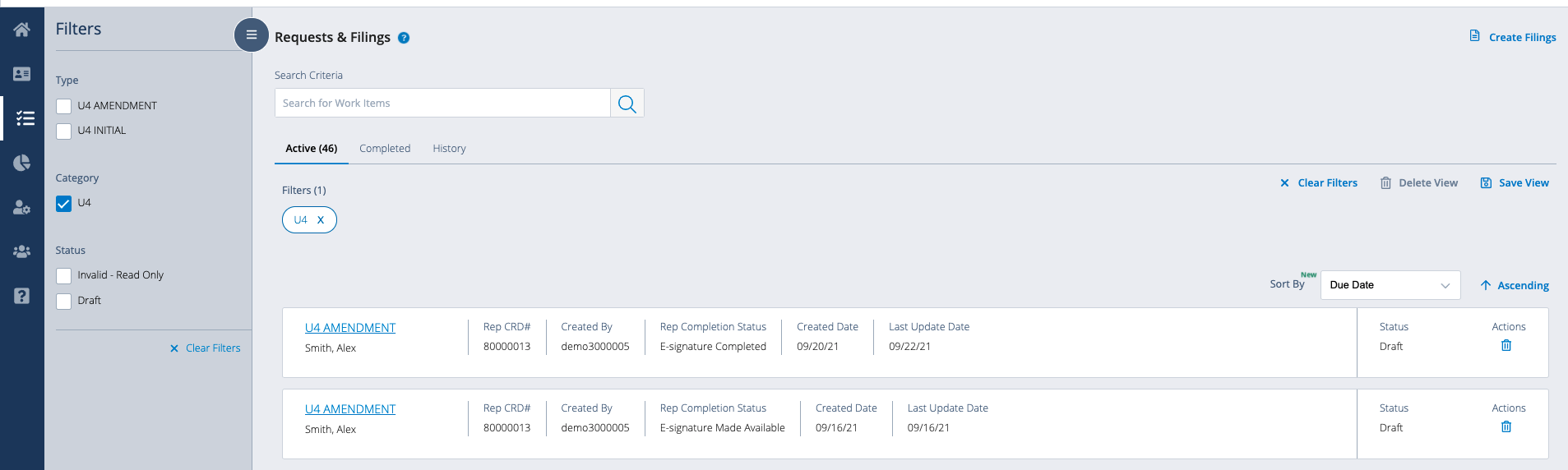
When the filing has been signed and submitted, the signed filing can be accessed by firm users via FINRA Gateway's Requests & Filings feature. The signed filing can be printed (as a hardcopy or PDF file) from the Form View so it can be retained by the firm (required).
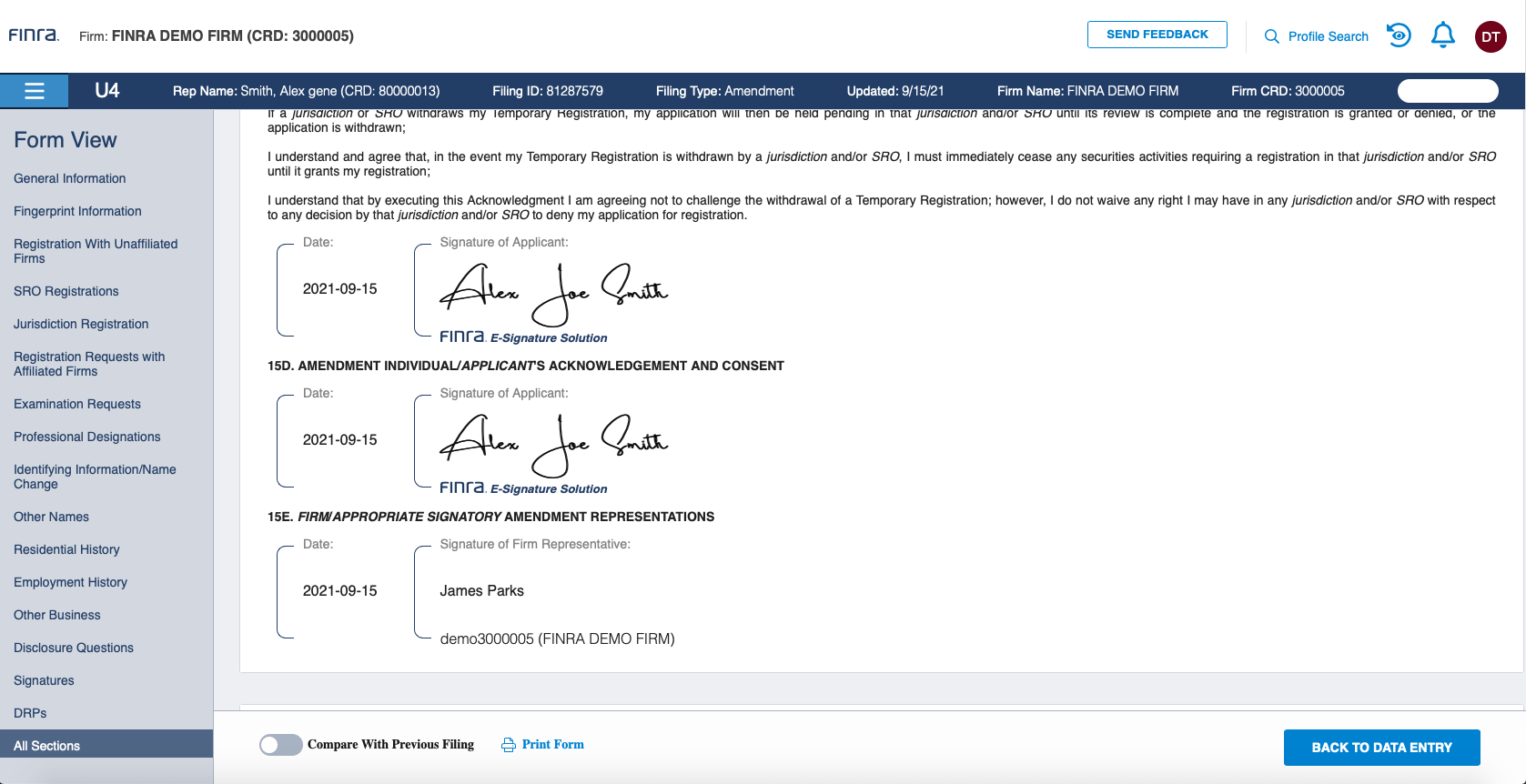
Entitled firm users will have access to a new E-Signature Rep Tracking report through FINRA Gateway Reports. The report has been designed to:
- Include the audit trail of E-Signature workflows if necessary to prove the authenticity of electronic signatures captured using this new capability,
- Help firms monitor and test procedures related to capturing signatures from their registered securities professionals, and
- Help firms understand E-Signature processes relative to any SLA targets the firm has established.
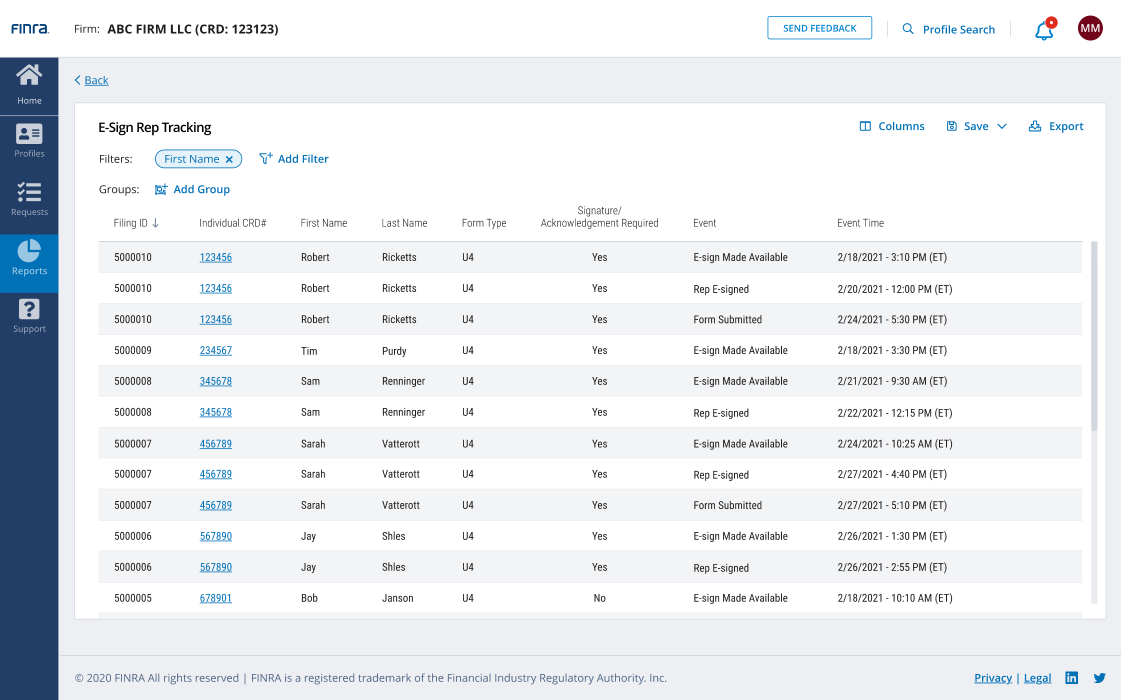
IAR CE Reporting Fee for the Regulatory Element
About IAR CE
Each investment adviser representative (IAR) will need to attain 12 CE credits each year (six credits of Products and Practice and six credits of Ethics and Professional Responsibility) to maintain their IAR registration in jurisdictions that have adopted the model rule. A “credit” is a unit that has been designated by NASAA to be at least 50 minutes of educational instruction. IARs may apply the securities industry Regulatory Element course towards the Products and Practice component of the IAR CE requirements by paying the $18 fee and reporting it ($3 per credit hour).
Applying CE Regulatory Element to IAR CE
The IAR CE Reg Element/Product and Practices (PP) Fee firm setting allows broker-dealer firms to pay the $18 reporting fee to apply Regulatory Element to the IAR CE requirement from the Flex-Funding Account each time Regulatory Element is completed. Firms can opt in to pay the fee for all individuals registered with that broker-dealer who have an IAR CE requirement.

If a firm does not opt in, each eligible individual would be responsible to choose between the following options to satisfy the six credits of Products and Practice CE:
- use FinPro to pay the fee themselves to apply the Regulatory Element to this part of their IAR CE requirement, or
- take six credits of Products and Practice CE with another course provider. The course provider will submit the course completions.
Things to Consider
Firms should be aware of the following before deciding to use this feature:
- This functionality is not available to investment adviser-only firms.
- This is an all-or-none functionality. There is no ability to select to pay for only certain individuals. If the firm does not want to pay the $18 fee for all in-scope individuals, the firm should not opt in.
- The IAR CE Products and Practice requirement may be imposed due to an IAR registration that an individual holds with your firm, an affiliate firm, an unaffiliated firm, and even if the individual was previously IAR-registered in a state with the IAR CE requirement.
- Individuals who completed Regulatory Element at another firm prior to becoming registered with the firm opting in must pay through FinPro if they wish to apply the credits.