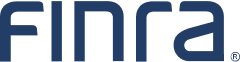Tips for the Rule 2080 Waiver Request Form
Accessing the Form
If you have credentials for a FINRA system, you do not have to create a new account — you can use your established credentials to access the Rule 2080 Waiver Request Form.
- Attorneys can use the same credentials used for the DR Portal.
- Current and former registered representatives can use the same credentials used for Financial Professional Gateway (FinPro Gateway™) .
- Broker-dealer firms requesting a waiver on behalf of a registered individual can use the same credentials used for FINRA Gateway. However, your account must be entitled with the Rule 2080 Waiver privilege. Your firm’s Super Account Administrator (SAA) can add the privilege.
Creating a New Account
Individuals who do not have system credentials can create their own from the Rule 2080 Waiver Request Form login screen. At the bottom of the page, select the Create Account Here link. This will take you to a new screen; select the Create Individual Account button to choose your user id, password and security questions.
Submission Tips
Getting ready to submit? Read the following information to prepare and streamline the request process.
- Only one individual and one arbitration award can be submitted on one online form. If you are requesting a waiver for more than one individual for the same arbitration award, you must submit a separate form for each individual.
- The individual’s CRD number and the arbitration case number of the award that recommends expungement must be provided in the form. Once the numbers are entered into the form, the individual’s name and the arbitration case name will automatically populate.
- All documents should be combined into one PDF and uploaded with the submission. If you cannot combine all documents into a single PDF, any additional documents will be requested after the waiver request is submitted. Submissions should include the following items in the one PDF:
- a letter requesting the waiver;
- arbitration documents such as the Statement of Claim, the Answer, any settlement agreement, and the arbitration award; and
- any other relevant documents.
You will receive a system-generated email confirming receipt if the form and documents were submitted successfully. The confirmation will be sent to the email address provided in the user’s system credentials profile as well as any additional contacts you provided on the form.