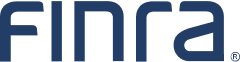How to Download a Report From Web CRD
The download format is useful if you wish to view the report in a different format or sort the report easily. Once you request and receive the download report, you may import the data into a spreadsheet or database so that you can manipulate and sort the data.
To import a download report into Microsoft Excel, follow these steps:
- The file that you download from Web CRD/IARD will be a ZIP file. The ZIP file compresses the size of the file(s), allowing for quicker download times. In order to "unzip" the file, you must have a compression program such as WinZip. This program may already be on your computer. If it is not, you may download it for free from many sites on the Internet. Please see your technology department for more information if you need assistance.
- Unzip the file and save it to a location on your computer.
- Open Microsoft Excel.
- Click File, then Open. At the bottom of the dialogue box, you will have the option to change the Files of Type:
- Change this option to All Files.
- Proceed to open the file that you just extracted.
- If the file you are opening displays as a text file, then use the following steps:
- Step One: click Delimited, then Next. You may start the import at Row 1.
- Step Two: check the box for the delimited Other. In the text box next to it, type in a pipe, "|" -- this key is typically found above the Enter key on your keyboard. You may then click Next.
- Step Three: the default option should be a General Column Data Format. Click Finish.
- If the file you are opening displays as a CSV file, then use the following steps:
- Step One: click Delimited, then Next. You may start the import at Row 1.
- Step Two: check the box for Comma. You may then click Next.
- Step Three: the default option should be a General Column Data Format. Click Finish.
The data will now be arranged into separate columns and rows. Excel allows the user to sort information quickly and easily. In order to sort the information in your report, follow these steps:
- Click Ctrl-A to Select All.
- Select Data and then Sort.
- Select the column that by which you would like to sort the information (Column A, for example) and select OK.
If the information is not sorted the way that you want, click Ctrl-Z to Undo the sort.