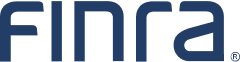E-Bill Frequently Asked Questions (FAQ)
On This Page
About E-Bill
1. What is E-Bill and what can I do in E-Bill?
E-Bill is FINRA's financial system that enables entitled users to view accounting details of the firm's Flex-Funding and Renewal accounts, fund the accounts, pay annual renewal assessments, and view and pay FINRA invoices.
2. What are the browser requirements for using E-Bill?
Please consult the Upgrade Your Web Browser page for more information.
Questions?
3. Who do I contact if I have questions about E-Bill?
For questions related to E-Bill, contact the FINRA Support Center at (301) 590-6500.
New Features
4. What are some of the new features implemented in E-Bill?
E-Bill is now integrated with FINRA Gateway. A new feature, Wallet, has been launched with this integration to support centralized payment management. In addition, invoices are now available electronically (except for those that are mandated to be mailed by regulation), reports generated within the past 30 days are displayed for easy retrieval, and the entire application has been updated and streamlined.
Entitled users can set up a widget or use the left-hand navigation bar to access E-Bill in FINRA Gateway. They can also use the direct link to the new E-Bill application.
Refer to the E-Bill User Guide for more information.
Accessing E-Bill
5. Where do I access E-Bill?
Entitled users can set up a widget or use the left-hand navigation bar to access E-Bill in FINRA Gateway. They can also use the direct link to the new E-Bill application.
6. How do I get started using E-Bill?
Your firm's Super Account Administrator (SAA) must grant you appropriate entitlements in the User Administration section of FINRA Gateway. If you do not know who your firm's SAA is, please contact the FINRA Support Center at (301) 590-6500.
7. What entitlements are needed for E-Bill tasks?
The following E-Bill entitlements are used to manage access to E-Bill:
- Read-Only FINRA Flex-Funding Account: allows users to view transaction details of the firm's Flex-Funding Account and associated Flex-Funding Alerts.
- FINRA Flex-Funding Account: allows users to add funds to the firm's Flex-Funding Account, pay registration-related fees, request refund checks from the Flex-funding account, view Flex-Funding Account transaction details and associated Flex-Funding Alerts.
- Reallocation: allows users to pay outstanding renewal assessments and invoices by using funds from the firm's Flex-Funding Account. The user can also transfer funds to a Flex-Funding Account(s) of affiliate firm(s).
- Read-Only Renewal: allows users to view transaction details of the firm's Renewal and associated Renewal Alerts.
- Renewal: allows users with this privilege to pay outstanding renewal assessments, view transaction details of a final Renewal assessment and associated Renewal Alerts.
- Invoices: allows users with this privilege to view and pay outstanding Invoices.
Flex-Funding Account
8. What payment methods are available in E-Bill for funding the Flex-Funding Account?
The FINRA Flex-Funding Account can be funded by an ACH payment transfer or an Affiliate Firm Transfer.
9. What steps can a firm take to ensure prompt deposit of funds into its Flex-Funding account?
To ensure timely and accurate processing of deposits, please read the instructions provided on the Web CRD Payment Methods & Addresses page for the payment method you choose.
10. How do I determine the amount needed to clear my firm's "Deficient" account status?
The estimated balance will reflect the amount by which your account is currently deficient. Please note that this balance does not reflect check and wire deposits initiated outside of E-Bill.
11. My firm's account is showing a deficient balance. Will the registration request I submit still be accepted?
Yes, your firm will still be able to submit the form filing in CRD; however, a deficient account status will prevent a registration request from being approved or an exam window from opening.
Please note that Investment Adviser firms cannot submit Form ADV filings when insufficient funds are available to cover the Accounting Charges noted in the Completeness Check section.
12. I work for a joint broker-dealer/investment adviser (BD/IA) firm. Do we have separate Flex-Funding accounts for registration requests?
No. A joint BD/IA firm has one shared Flex-Funding Account, and CRD/IARD deducts transactions for BD and IA registration requests from that one account. Transactions through CRD or IARD can be easily identified in the Account Details tabs. Funds deposited in the shared Flex-Funding Account will be available for all filings made.
Accounting Reports
13. Where can I find a detailed monthly accounting report?
Entitled users can navigate to the report by following these steps:
- Navigate to the Flex-Funding Account and select the Reports tab.
- Firms can run an Account Activity or Late Disclosure Fee report for a selected date range.
- Reports can be generated as an Excel or PDF file.
Fees
14. How can I find specific charges related to an individual associated with my firm?
To find specific charges related to an individual, entitled users can:
- Click the Account Details tab.
- Select a date range (by default the last 30 days are shown).
- Under Transaction Date, click the arrow next to the applicable fee transactions.
- Hover next to the Individual CRD column to access the filter.
- Filter for a specific transaction by CRD number or other filter criteria.
- Click the Apply button.
15. How are fees processed for Simultaneous Filing Group firms (applicable only to joint BD/IA firms)?
The primary Simultaneous Filing Group (SFG) firm pays all FINRA fees, regardless of which SFG firm submits the filing. These fees include FINRA registration fees, exam fees, and fingerprint processing fees (if applicable). Each firm pays their own state registration fees and other non-FINRA fees.
16. How are fees processed for affiliated firms (firms not a part of a Simultaneous Filing Group)?
Each firm pays its own fees. The exception is that only the filing firm pays fees related to exams and fingerprints (if applicable).
17. For a new individual requesting an RA registration, does the System Processing Fee (Initial Set-up Fee) apply when filing the Initial Form U4?
Yes. An Initial Set-up Fee is charged for an individual when an Initial Form U4 is processed.
Reallocation
18. What is reallocation?
The Reallocation payment method allows users to pay open invoices and the Renewal Statement assessment using the funds already available in the firm's Flex-Funding Account. Other transactions initiated during the day will be processed prior to any reallocation requests made that same day. If your Flex-Funding Account balance is not sufficient to cover the reallocation submitted once all other transactions have been processed, the reallocation will not be processed.*
*Reallocation entitlement is required to use reallocation as a payment method.19. How are reallocation payments reflected in E-Bill Account Details?
Reallocations will be displayed in Flex-Funding and Renewal Details as a transfer type labeled E-Bill reallocation.
20. How long does a reallocation payment take to process?
Reallocation requests are processed nightly and will be reflected in E-Bill the following day.
Renewal Account
21. I have the required entitlement to see the Renewal Account in E-Bill, but I am unable to see it on the Open Invoices/Accounts page?
On the overview page, the Renewal section will only be displayed during the Annual Renewal Period. This section will display once the Preliminary Renewal Statement is generated. You would be able to make a payment during the renewal period or if your firm has an amount due. Renewal history is accessible throughout the year.
22. How do I view my renewal statement in E-Bill?
The most recently-generated renewal statements are available in E-Bill. Please visit the Annual Renewal Program page to review upcoming dates and other relevant information.
23. What payment methods are available in E-Bill for funding the Renewal Account?
The Renewal Account can be funded by ACH or by reallocating funds from your firm's Flex-Funding Account. Please consult the E-Bill User Guide for complete instructions.
24. Can I make partial payments towards my renewal statement charges?
Partial payments can be made for both the Preliminary and Final Renewal Statements. However, payment in full is required by the due date.
25. Can I pay more than the amount owed on my Preliminary Renewal Statement?
You have the option to make a payment greater than the amount owed on the Preliminary Renewal Statement. This option is available in the event you expect additional charges to be assessed when the Final Renewal Statement is generated. Once the Final Renewal Statement is generated, if you still have an outstanding balance, the payment amount cannot exceed the amount owed.
26. How will the credit from my Final Renewal Statement be refunded to my firm?
Credits, if any, will be transferred to the Flex-Funding Account. Firms can use the funds for other FINRA activities or request a refund.
Invoice Payments
27. What payment methods can I use to pay invoices?
Invoice payments can be made in E-Bill by credit card, ACH, or by reallocating funds from your firm's FINRA Flex-Funding Account in E-Bill. Please consult the Invoices – Pay Open Invoices section of the E-Bill User Guide for complete instructions.
Invoice payments can also be made by sending a check or wire transfer. Remember to include your invoice number and customer number with the payment. View making payments to FINRA by check for more details.
28. What major credit cards accepted?
E-Bill accepts the following credit cards: Visa, MasterCard, American Express, and Discover. Credit card payments are only available for some invoices and not allowed for Flex-Funding and Renewal Accounts.
29. Can I set up automatic payments for invoices?
Yes, firms can pay invoices via AutoPay. Firms should confirm banking information has been saved to the E-Bill Wallet. Navigate to the Invoices tab in E-Bill, then select AutoPay. Firms will see a list of all available invoice types. Select how many days after an invoice is generated to make payment for a specific invoice. Then select the payment option from the list of saved payment methods.
30. How long does a credit card or ACH payment take to process?
E-Bill payments are processed overnight and will be reflected in E-Bill the following business day.
31. Will I receive a paper invoice from FINRA?
FINRA has switched the primary invoice delivery method to electronic invoicing via E-Bill, with the exception of Dispute Resolution and Fines and Costs.
32. Who do I contact if I have questions about an invoice?
For questions related to invoices, please contact the FINRA Support Center at (301) 590-6500. For questions about specific invoice items, contact FINRA Accounts Receivable Department by email or phone number: (240) 386-5910.
Alerts
33. What are Alerts for E-Bill?
The Alert functionality allows users to subscribe to Flex-Funding Account and invoice alert types, based on specific parameters, and receive email notifications based upon selected criteria.
34. Where can I find alerts?
Alerts are found in E-Bill under the Flex-Funding Account and Invoices tabs.
35. Who has access to alerts?
Access to alerts is provided by E-Bill entitlements.
- Flex-Funding Alerts are available to all users with FINRA Flex-Funding Account and/or Read-Only FINRA Flex-Funding Account entitlements.
- Renewal Alerts are available to all users with Renewal and/or Read-Only Renewal entitlements.
- Invoice alerts are available to all users with invoice entitlement.
SAAs entitled to any of the E-Bill entitlements referenced above can view the firm's Alert subscription history and subscription history by user.
36. How do I set up an Alert?
Consult the Alerts section of the E-Bill User Guide for complete instructions about setting up various E-Bill Alerts. Please note that alerts availability is dependent on entitlement(s).
37. Can I have alerts sent to multiple users?
Subscriptions are based on individual User Names/IDs. Multiple users can request a subscription to the same Alert. However, each user must subscribe to an alert individually.
38. Who receives the alert email(s)?
E-Bill alerts are subscription-based. Only the user who subscribes to the alert will receive the email alert.
39. Will all SAAs automatically receive an alert when a new invoice is available?
No. Alerts for invoices will not be sent automatically to SAAs. SAAs must subscribe to receive invoice alerts.
40. What is the "from" email address?
DoNotReplyEBill@finra.org inbox is the "from" email address. The email address is not monitored. For queries about E-Bill or its functionality, please contact the FINRA Support Center at (301) 590-6500.
41. When will the invoice alert be sent?
Invoice alert emails are sent to users in the morning. Alerts are generated after the batch process for invoices has occurred. After the invoices have been generated, the system will email any invoice alerts based upon the criteria saved by the user.
42. How often, per invoice, can we receive the "delinquent invoice" alert?
The delinquent invoice alert is only sent once per invoice.
43. Will all users see the alerts history?
All users will have the option to see their own alert history. E-Bill entitled SAAs will see all history for all users in the firm, including their own.