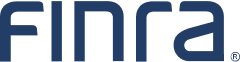Tracking State Registrations
FINRA Gateway Reports makes is easy to report on state registrations for individuals at your firms.
Log in to FINRA Gateway and navigate to Reports using the Report icon in the left margin. Select Templates and open the Active Individuals Roster.
![]()
Once you have opened the Active Individuals Roster, there are a few different ways you can report on State Registrations.
- Option One: see all the registrations held by individuals at your firm
- Option Two: see only those individuals registered in specific states
Option One
You can see all the registrations held by individuals at your firm by using the Group tool. Within the Active Individuals Roster, select the Group tool from the top right of the page.
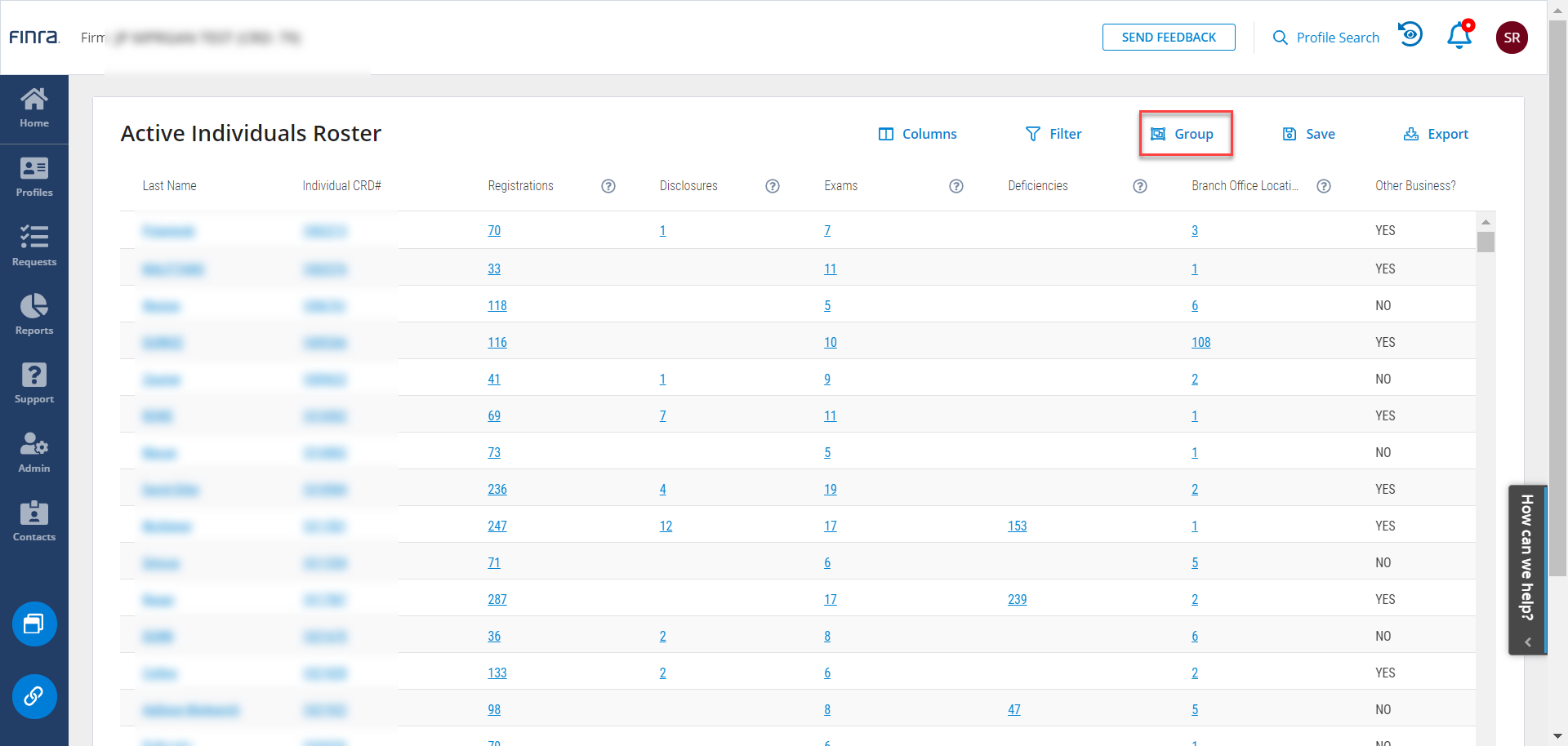
Within the Group tool, scroll to the Registrations option and click to expand.
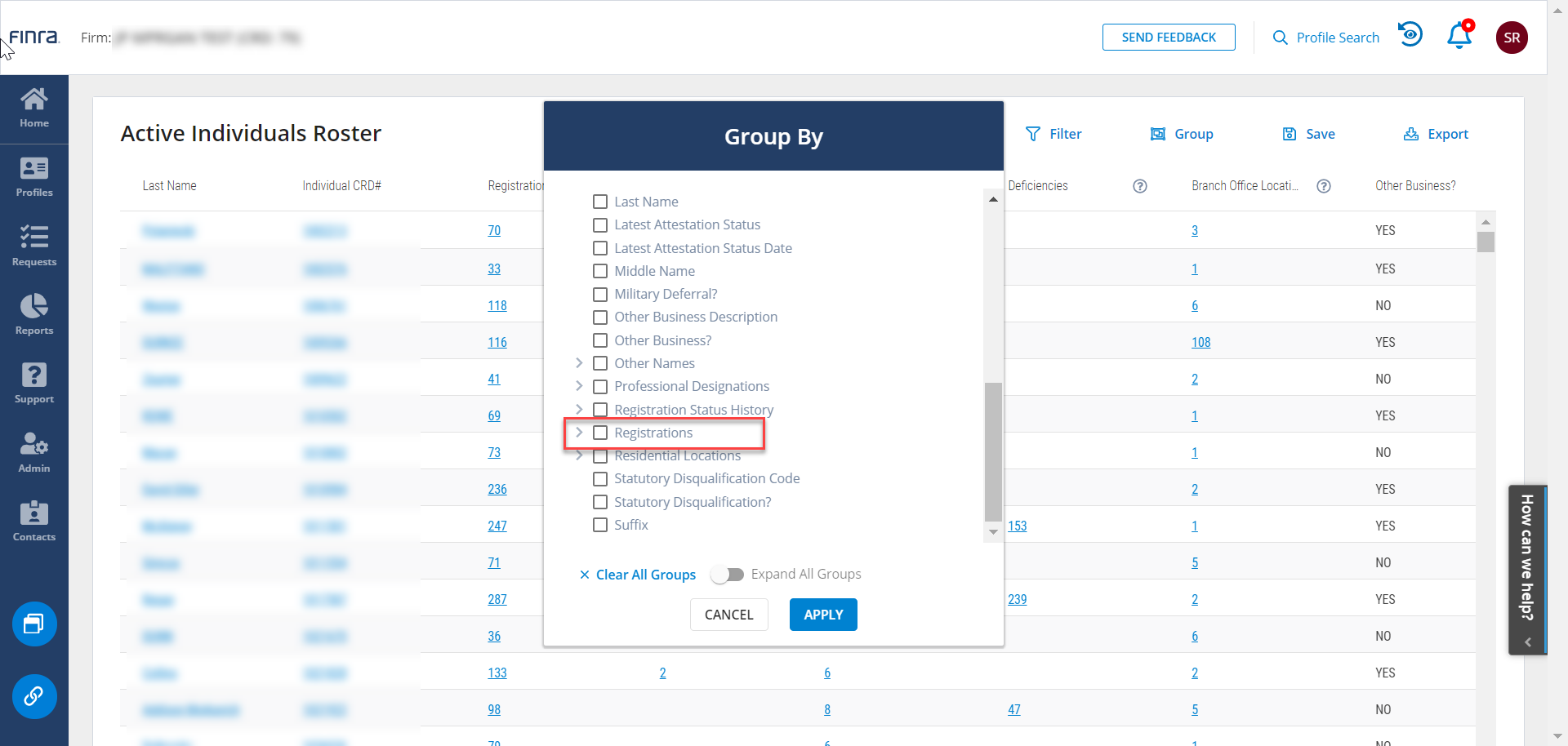
With Registrations, select "Regulator Name." Click Apply.
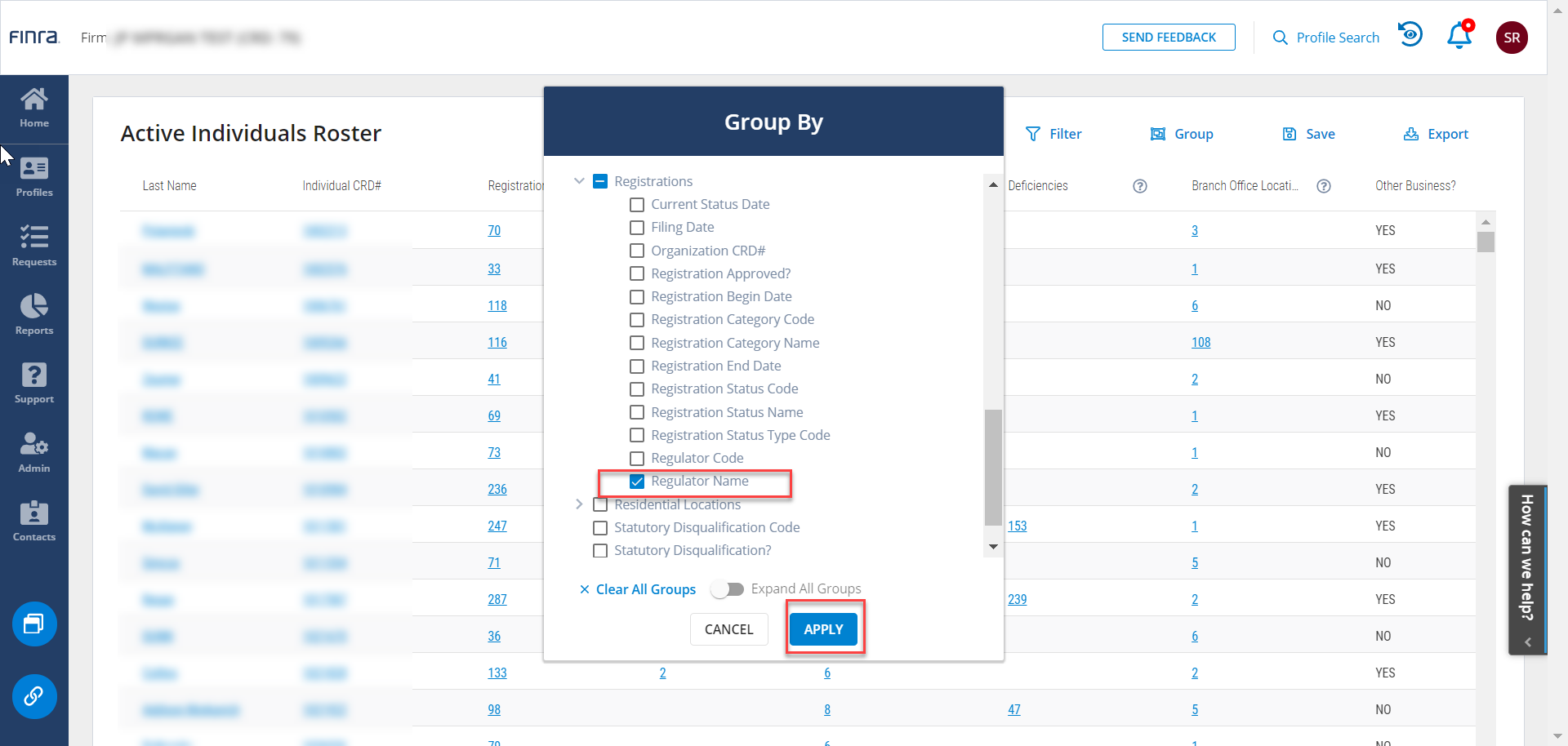
Once you apply the Group, you will see active individuals at your firm grouped by the regulator name with counts of how many individuals are registered with each regulator.
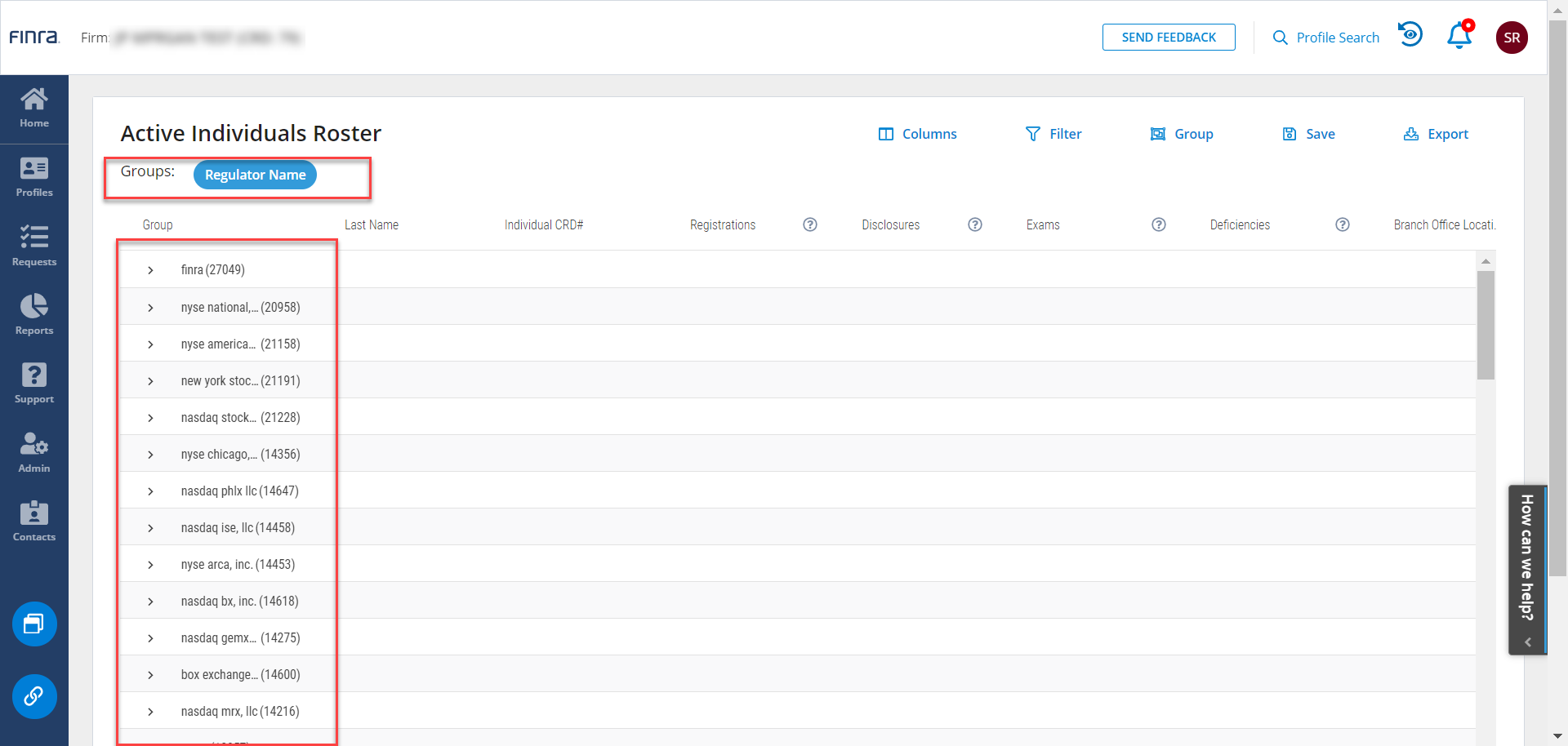
Note you can click on the edge of the column to drag and resize. You can click on the column heading to drag and drop into the order you'd like for your template.
Click on any of the groups to open up details about the individuals within each group.
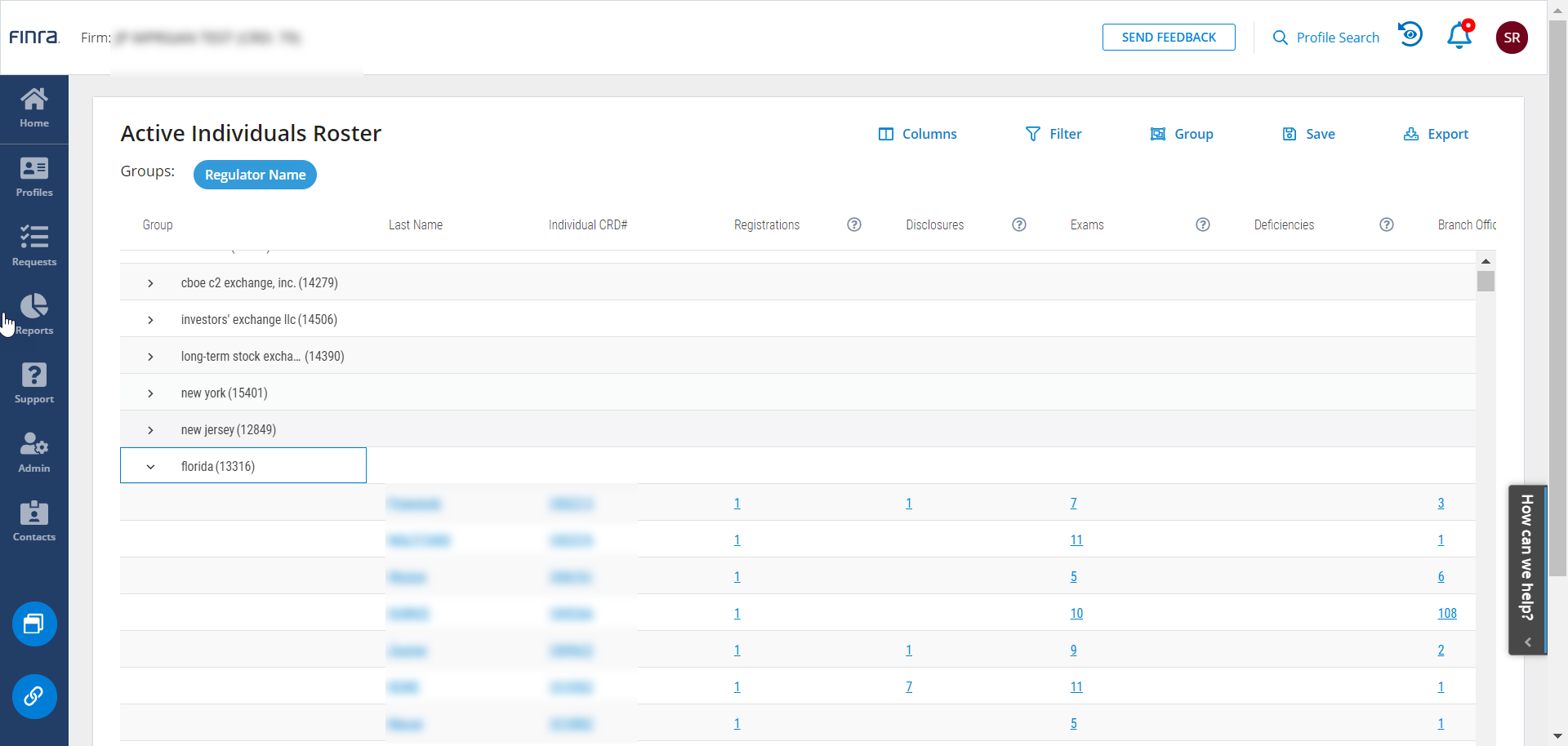
Option Two
Let's say you only want to know who is registered in Florida. In that case, you would use the filter tool.
Go back to the main Reports page using the reports icon in the left margin. Click again on the Active Individuals Roster. Choose the Filter tool from the top right.
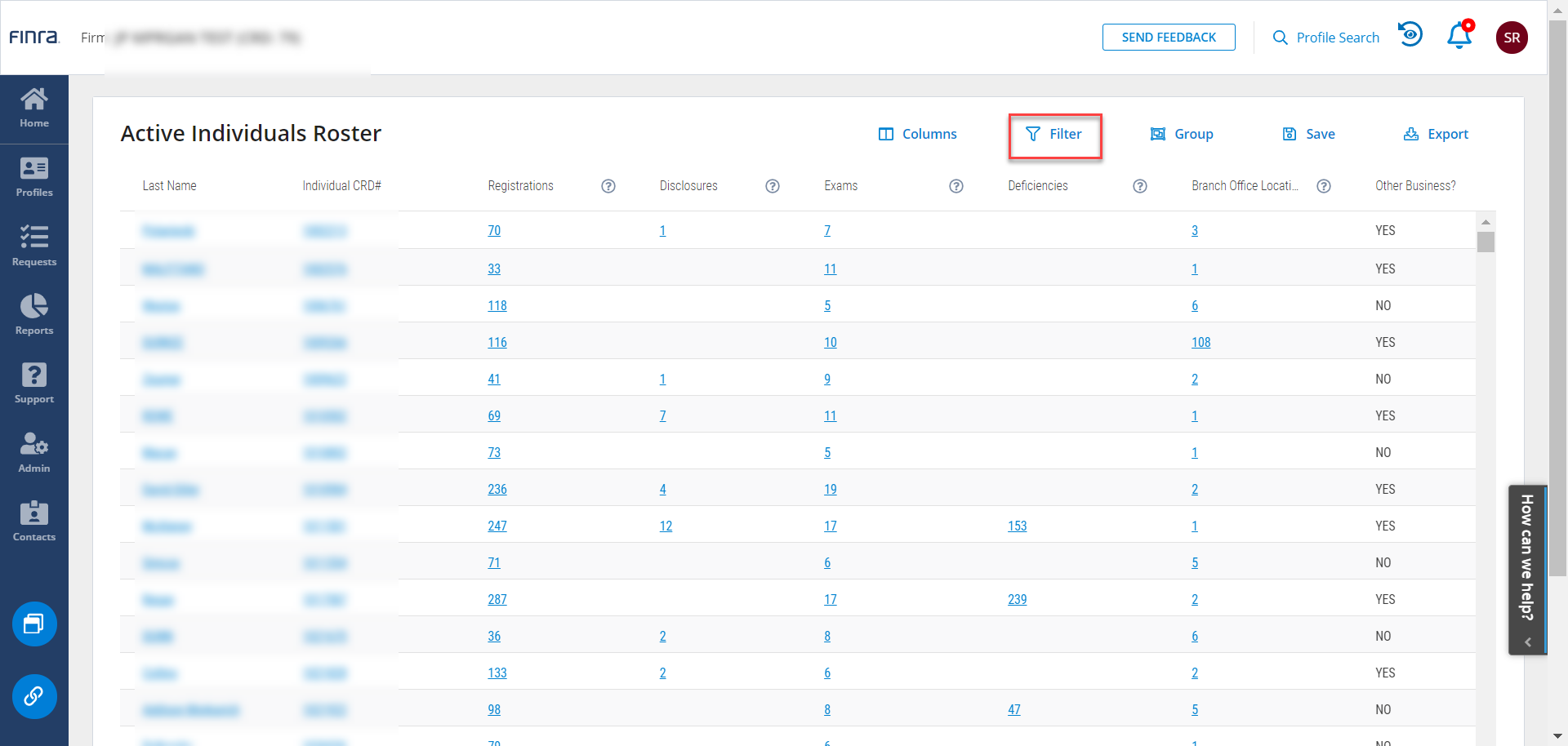
Within the Filters tool, search on Regulator Name. Select the Regulator Name filter option and enter in a state name, such as Florida, as a filter value. Click Apply.
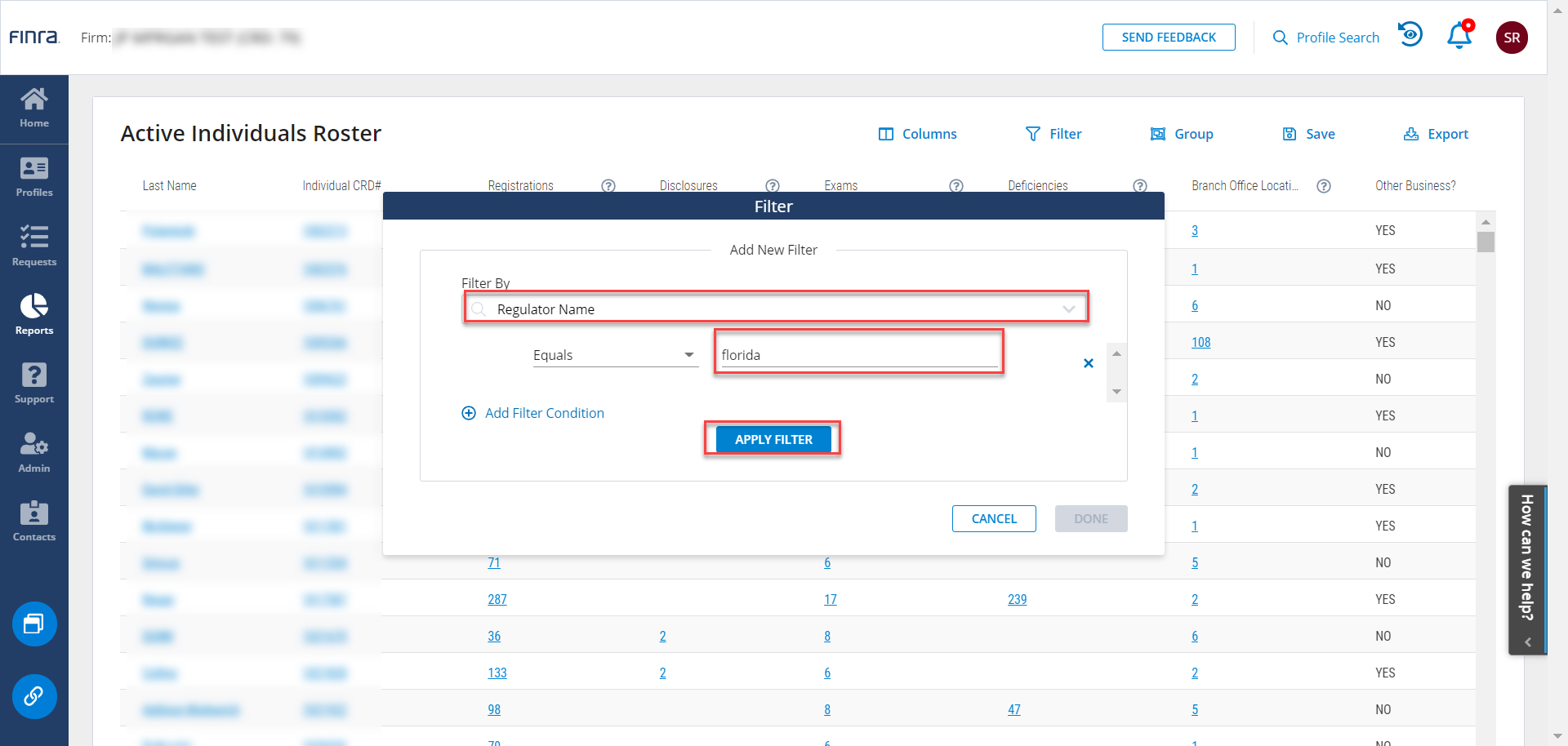
Once you have applied the filter, click Done.
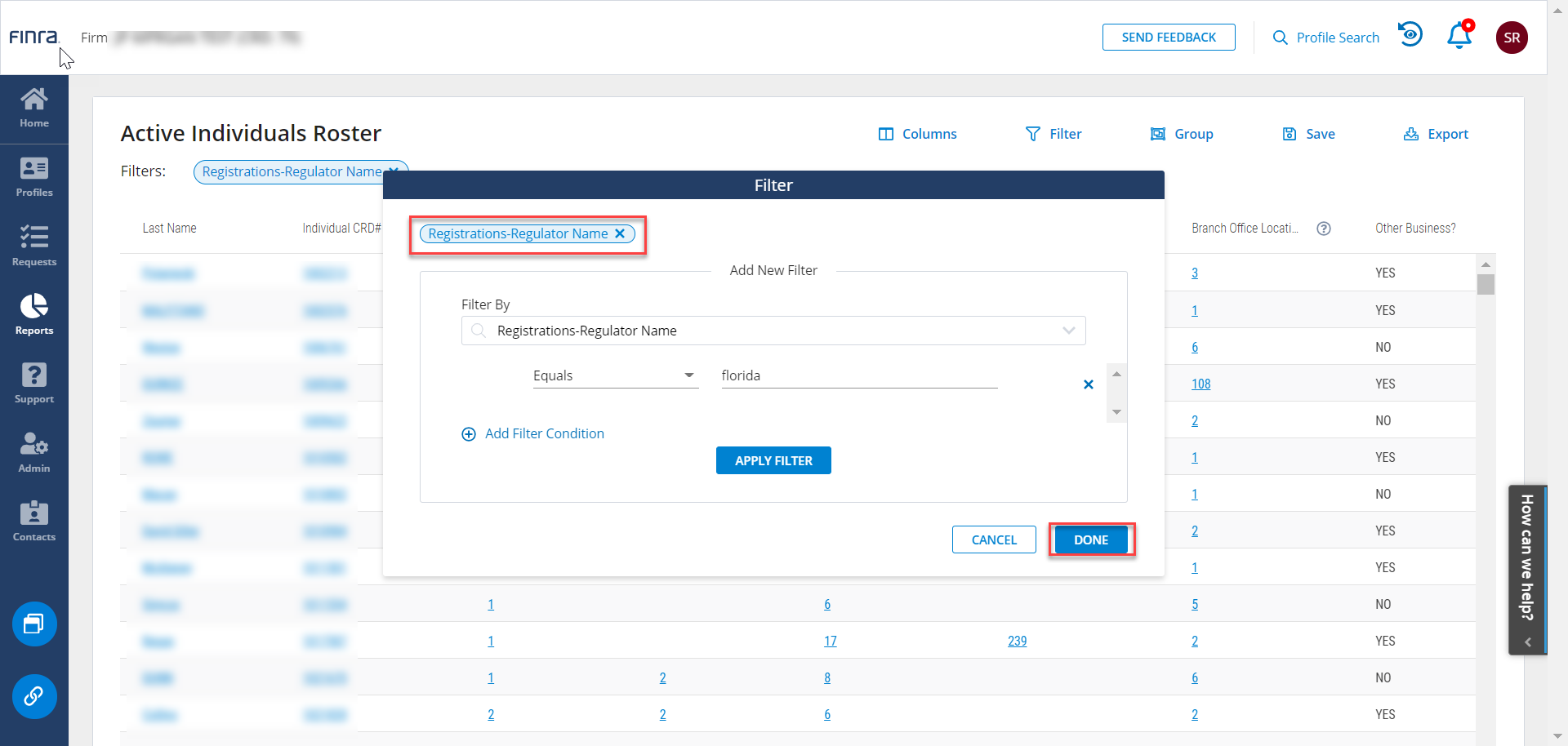
Once you have applied your filters and have the results you expect, you can use the Save tool to save your settings to My Reports. Click the Save tool in the top right.
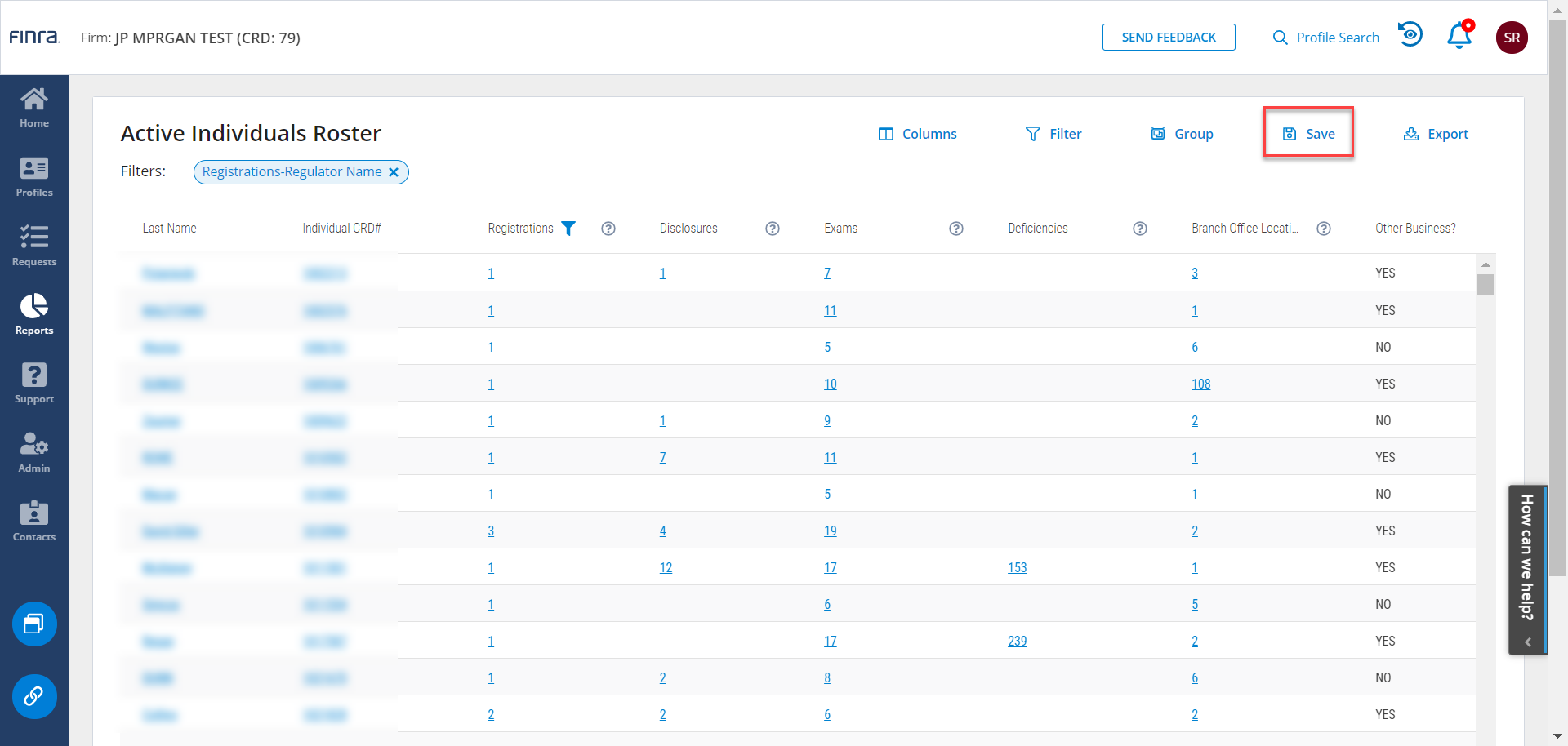
In the Save dialogue, name your report and click Save.
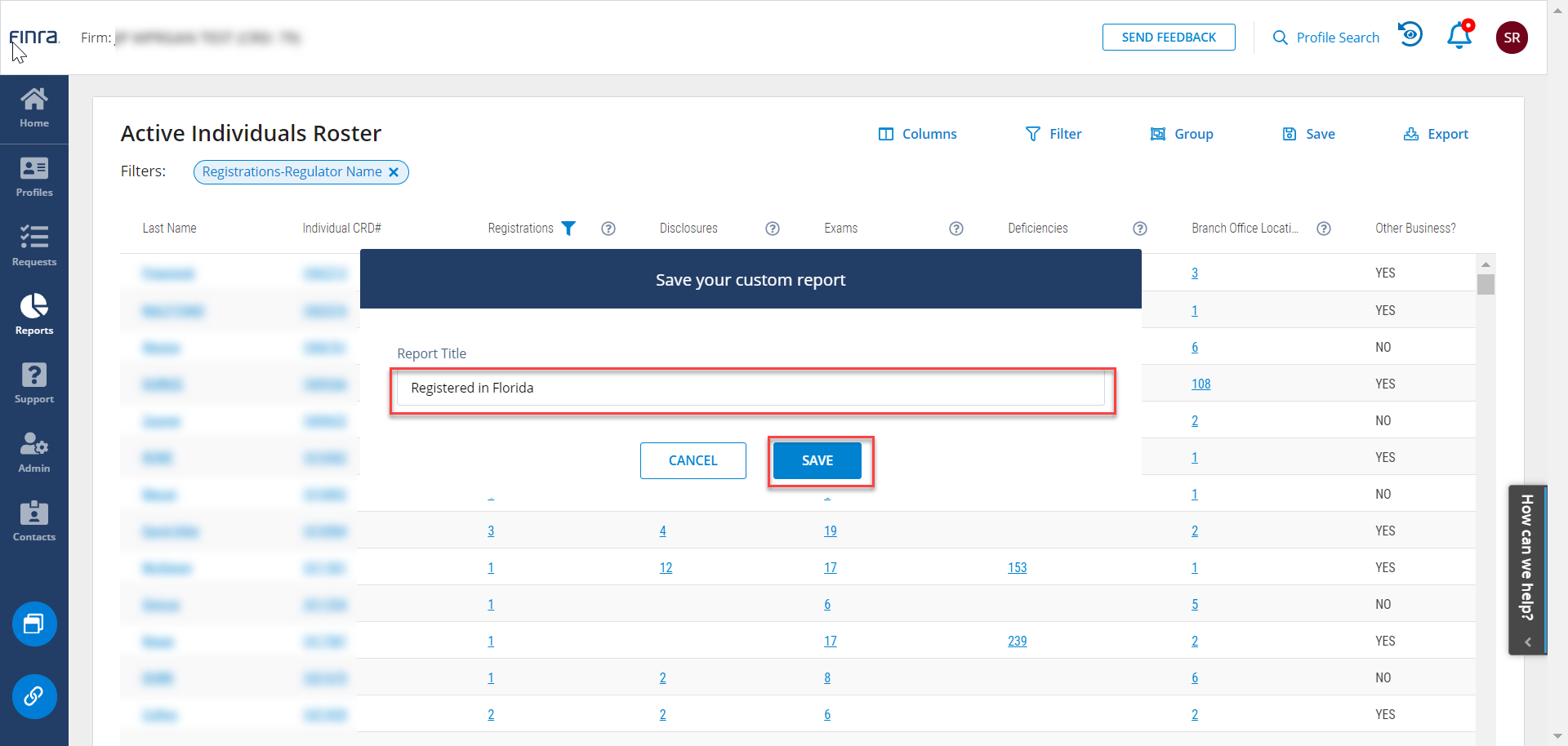
After saving your report, click on the Reports icon in the left margin. You will see your new report in the My Reports section.
![]()