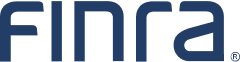Technical Assistance for Report Center
There are nine categories of reports currently available on the Report Center:
- Corporate Financing
- Cross-Market Supervision
- Disclosure
- Equity
- MSRB
- Online Learning
- Options
- Risk Monitoring
- TRACE
Unread Reports
The Unread Reports section contains a list of the most recent reports available to you that you have not yet viewed. The list of reports (displays only the most recent version of reports that were published and not yet viewed since you last logged in. This list will refresh itself as you access new reports.
View a Current Report
To view a report on the Unread Reports list, select the desired report from the list. To view a report that is not on the Unread Reports list, click the Report tab in the left side menu, select a report category and then click the title of the desired report. Not all reports may be available to you as only reports related to your reporting activity will exist.
If you have access to reports for multiple MPIDs and/or MSRB numbers, all those MPIDs and/or MSRB numbers are listed on the report category tab. Some reports (such as the Equity reports) concatenate MPID reporting under each firm’s Primary MPID. To view report(s) for another firm identifier, click the desired MPID/MSRB Number. Note: Contact your firm's Super Account Administrator if the MPID or MSRB number you need to access is not listed on the appropriate tab.
Report Versioning
On occasion, after a report is posted to the Report Center, the data in that report may need to be modified or updated. When that is the case, a new version of the report is released in place of the previously posted data. If a report has been updated or modified, the user will always have access to the most current version of the report. Once the user has selected the category (e.g. Equity, TRACE) of report to be viewed, the number of the most recent version is displayed in the Version column.
Change the Report View
Many of the Equity reports, the TRACE Quality of Markets Report Cards, the MSRB G-32 Report Card, and the Customer Complaint Report provide multiple views of report data. To change the report view, click the drop-down arrow in the "Views" box and select the appropriate view. If there is no data available for the view selected, a "No data available for this view" message is returned.
View Peer Group
For the reports that contain Peer statistics (Equity and TRACE), the Report Center allows you to see the firms that make up your firm's Peer Group. To view the firms in your firm's peer group, click the "Peer Group" link next to the firm's Tier number.
View a Previous Report
The Report Center allows you to see Equity Reports from the previous thirteen months, TRACE Reports from the previous six months, Risk Monitoring Reports from the previous four years, and Disclosure Reports, MSRB Reports, and Online Learning Reports from the previous three years (if reports are available for previous time periods). To view a past report, the user should access the report, and then click the "Period" drop-down.
Export Report Data
The Report Center allows the content of any report to be exported as a comma-separated file (.csv) by clicking the "Export" icon in the header of the report. Comma-separated files can be downloaded into most spreadsheet and database products (e.g., Microsoft Access or Excel).
Request Detail Data
Detail data is available for the Equity Report Cards, TRACE Quality of Markets Report Cards, Registered Representative Composition Report, 4530 Disclosure Timeliness Report Card, Municipal Primary Offering Report, and Municipal Continuing Disclosure Report. The detail data is designed to accompany the report cards as a tool to help firms analyze and improve upon compliance-related activities associated with reporting requirements.
To request detail data, click the "Detail" icon on the top right side of the report. Once the "Request File" button is clicked, the detail data will download to the user’s download default location..
Some of the reports also allow you to request Detail Data by clicking the "Details" link from within the body of the report, for the month you wish to view. Clicking the "Details" link or an hyperlinked number from within the body of the report submits the same detail request as clicking a "Details" icon from the header of the report.
Please note: There may be months when detail data is not available for a particular report. If the user attempts to request detail data that is not available, a message will appear informing the user that no data is available for that period.
Detail data files for some of the reports (e.g., the TRACE Quality of Markets Report Cards) are available as soon as you click the "Details" button. For some of the other reports (e.g., Equity Report Cards), detail data will be available within a few minutes of the request. When the detail data file you requested is complete, a dialog box will appear at the top of the report card.
Retrieve Detail Data
Most reports have Details Data sets which download immediately upon clicking the links. However, some reports with very large data sets do not allow you to access the detail data immediately. To retrieve their detail data, click on the Details Data link in the report. A pop-up message will confirm that the request was received.

Once the request is fulfilled, a green bell will display at the top of the report.

You can now click on the Detail Data link again and the requested file will download immediately.
The detail data file will open as a comma-separated (.csv) file. Comma-separated files can be downloaded into most spreadsheet and database products (e.g., Microsoft Access or Excel).
Definitions of the terms used in Report Card Detail Data are also included in Report Center Help. Return to the Table of Contents and click the appropriate report card detail data link for more information.
Report Usage
The information provided on the Report Center is intended to aid firms in compliance activities and general performance. Guidance on appropriate usage of report data is provided. Please carefully review the Terms and Conditions (http://www.finra.org/entitlementterms) for specific rights regarding use of the data. Additionally, please review the Disclaimer language at the bottom of each report for specific information pertaining to that report.
Please be advised that although you are being provided with these reports and are subject to ongoing surveillance by FINRA Market Regulation and the District Offices, compliance with applicable rules is ultimately the responsibility of your firm and your firm should continue to monitor its compliance in these areas. These reports are designed to assist you in fulfilling that objective but can only serve as a small part of the firm's overall supervisory system in these areas. In this connection, please be advised that a firm's failure to establish, maintain and enforce written supervisory procedures could be considered a violation of FINRA Rule 3110 and FINRA Rule 2010. These reports are being provided to firms solely as an aid to assist firms in adequately discharging compliance obligations and in no way express approval or disapproval of your firm's compliance with applicable rules, or preclude FINRA from initiating disciplinary action based on the activities reflected therein.
For questions regarding FINRA's data use policies, please contact [email protected].
Usage Log
The Report Center provides users with appropriate permissions the ability to view all of their organization's user activities on the Report Center for the last three years, via the Usage Log. It is encouraged that the users with access to the Usage Log frequently check to ensure that site access is only available to appropriate individuals. The Usage Log is available to users with the "View Usage Log" permission. Users with access can see all actions that any firm user has taken on the Report Center within the last three years, including actions taken by users no longer employed by the firm. Please contact a Report Center Account Administrator to get access to this functionality.
The Usage Log captures the following actions:
- Log In
- Log Out
- Feedback Sent
- Reports Viewed
- Reports Downloaded
To see the Usage Log, the user should select the "Usage Log" link in the navigation bar. The report displays the following information for each action captured:
- Date and Time the action occurred (all times are EST)
- User Identity
- User Action
- Corresponding details for that action (e.g., specific report viewed)
The default log view will show all actions for all users over the past 7 days. However, this view can be customized using the filter tools available at the top of the page. The user can customize the date range, users included, and actions. To sort the log based on a particular item, click on the associated column header. Clicking on the column header a second time will reverse the order.
Notifications
The Report Center notifies users, via email, when new reports are published and available for viewing. Emails are sent to the primary email address listed on each user's Entitlement account. Please be aware that each notification is sent only to users entitled to view that report.
If you do not wish to receive notification emails, you can opt-out. To opt-out of the notifications by report type, click the "Notifications" link from the Main Navigation, choose the "Off" radio button, and click "Update" to save the preference. To re-enable notifications, select the "Daily", "Weekly", or "Monthly" radio button, and click "Update". Selecting "Weekly" or "Monthly" will digest notifications of that type per your preference.
Please note: if the email address provided in the Notifications section is incorrect, you should contact your Administrator to request that the email address on your account be updated.
Report Specifications
|
Report |
Availability |
Information Organized By |
Detail Data Available |
|---|---|---|---|
|
Corporate Financing Report Cards |
Three Years |
CRD Number |
No |
|
CRD Late Filing Fee Report |
Three Years |
CRD Number |
No |
|
CRD From BD Timeliness Report Card |
Three Years |
CRD Number |
No |
|
4530 Disclosure Timeliness Report Card |
Three Years |
CRD Number |
Yes |
|
Equity Report Cards |
Thirteen Months |
Equity MPID |
Yes, for all reports but the Firm Summary Scorecard |
|
Cross-Market Supervision Report |
Three Years |
CRD Number |
Yes |
|
Municipal Primary Offering Disclosure Report |
Three Years |
MPID |
Yes |
|
Municipal Continuing Disclosure Report |
Three Years |
MPID |
Yes |
|
MSRB G-32 Report Card |
Three Years |
MSRB Number |
No |
|
Municipal Underwriter Financial Status Report |
Three Years |
MSRB Number |
No |
|
Municipal Due Diligence Report |
Three Years |
MSRB Number |
No |
|
Municipal Trades Below Minimum Denomination Report |
Three Years |
MSRB Number/MPID |
Yes |
|
Online Learning Reports |
Three Years |
CRD Number |
No |
|
Risk Monitoring Reports |
Four Years |
CRD Number |
Yes, for the Registered Representative Composition Report only |
|
TRACE Quality of Markets Report Cards |
One year |
TRACE MPID |
Yes |