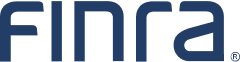Virtual Prehearing Conferences and Hearings
In the FINRA Dispute Resolution Services forum all prehearing conferences are held on the Zoom platform with video and, generally, hearings are held in person unless the Codes of Arbitration Procedure provide otherwise. Also, the parties may agree to, or the panel may grant a motion for, a prehearing conference or hearing to be held another way.
For more information on the use of Zoom for prehearing conferences and hearings, please contact the Case Administrator assigned to your case.
What You Need
- A desktop computer or laptop with a built-in camera (or a good quality external webcam) and microphone.
- A large screen or two monitors for viewing participants and documents, if possible.
- A high-speed internet connection.
- A quiet, private location.
Zoom “Trial Runs”
Arbitrators and parties may request a Zoom "trial run" with FINRA staff to test equipment and get familiar with the Zoom platform.
Effective Practices and Tips
Before the Meeting Begins
- Join the meeting early to ensure the prehearing conference or hearing begins on time. FINRA staff will admit you and identify each participant before the meeting begins.
- While you wait for other participants to join:
- Ensure your location is well-lit. Back lighting is not desirable.
- Ensure that you have a neutral background free of clutter or any items that may be distracting to others. You may turn on the “Blur my background” feature to further reduce visual distractions.
- Ensure your location is quiet.
- Silence all other devices (e.g., phones, iPads, tablets, etc.).
- Position your camera at eye level, so that your head and shoulders are visible and you’re in the center of the frame.
Audio and Visual Considerations
- Mute your microphone when not speaking. Be sure to turn your microphone back on before speaking.
- Share documents (e.g., exhibits) using the Share Screen feature.
Minimize Personal Distractions
- Turn off any pop-up computer notifications (e.g., emails) to prevent them from distracting you. This will also prevent notifications from appearing in the event you use the Share Screen function.
- Close all windows other than Zoom, the DR Portal, and any case-related documents — this also helps improve internet bandwidth.
- Avoid multitasking. Reserve all outside activities, such as eating or checking your cell phone or emails, for breaks or after the hearing session has concluded.
Dress and Etiquette
- Always look professional and dress as if you are meeting in person.
- Turn on your camera when you join and keep it turned on for the duration of the hearing, except during breaks.
- Don't walkaround while on camera. If you need to leave the virtual room, please announce it as you would if you were in person.
FINRA's Security Considerations
FINRA implements the following security measures for all Zoom meetings:
- A unique, randomly-generated meeting ID;
- A unique, randomly-generated meeting password to be admitted to the meeting; and
- Use of the "waiting room” feature to ensure that only invited participants are admitted to the meeting.
In addition, FINRA-administered meetings are restricted to Zoom's US data centers.
Disclaimers
FINRA notes that Zoom is a third-party platform. The use of this platform is subject to Zoom's terms and policies. (See Zoom’s Trust Center.) FINRA arranges prehearing conferences and hearings through Zoom for the Panel's and parties' convenience. FINRA does not endorse any one platform over another nor does FINRA guarantee the suitability or availability of any platform. Any concerns regarding the use of a third-party videoconferencing platform should be raised by copying correspondence to all parties in the case.