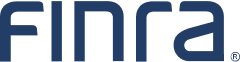Frequently Asked Questions about the DR Portal for Arbitration and Mediation Case Participants
- I’m not sure I understand how the DR Portal works. What is the process for initiating a new arbitration case and registering the party representatives to it?
- How do I create an online account so that I can access the Dispute Resolution (DR) Portal?
- I locked my account by mistyping my password several times. How can I unlock it?
- How can I file my arbitration claim online?
- Is the Online Arbitration Claim Filing System the same thing as the DR Portal?
- What is the Arbitration Online Claim Information Form?
- Can I begin working on the Arbitration Online Claim Filing Form and save it until I have gathered all of the necessary information without losing the information I've entered so far?
- If I submit an Arbitration Online Claim Information Form, does that mean that my arbitration claim has been filed with FINRA Dispute Resolution Services?
- What is the CRD® Lookup Tool that is part of the Arbitration Online Claim Information Form?
- When will I hear back from FINRA Dispute Resolution Services about my arbitration claim?
- Am I automatically registered on the DR Portal when I file my claim?
- Am I required to file my claim online?
- Whom can I contact if I am having technical trouble or if I have a question about the Arbitration Online Claim Information Form itself?
- What if I cannot locate a given Member Firm or an Associated Person using the Lookup Tool that is part of the Arbitration Online Claim Information Form?
- How are arbitration claim filing fees paid online?
- What happens if the Automated Clearing House (ACH) bank transfer payment transaction fails for some reason?
- How can I file an electronic attachment to an online arbitration claim that was previously submitted electronically?
- What is the difference between accessing a case using a Claim Access Code and using the personalized link in the Invitation email to register for the case? What is a “Limited Case View?”
- What if I enter my Claim Access Code wrong three times and lock myself out of the case?
- I'm pretty sure that I am typing my Claim Access Code correctly, but it says that the information is not correct. What am I doing wrong?
- What is the difference between the "Drafts & Submissions" and the "Documents" tabs?
- Can opposing counsel see my submitted rankings in the DR Portal?
- How do I submit a short list ranking sheet on the DR Portal?
- Do I have to use the same email address when I create an account on the DR Portal as I provided when I filed a claim or answer for a case I am representing?
- What is the difference between a "Portal Contact" and a Secondary Contact with regard to the "Users" tab?
- I invited a colleague using the "Invite New User" feature on the "Users" tab to assist me with my case, but now that person has left our firm. Can this person still access the case? How can I take away his or her access?
- What are the identifying codes that appear at the bottom of the emails I receive from FINRA when activity occurs on my cases?
- I cannot be logged into the FINRA Firm Gateway and the DR Portal at the same time. Is there a way around this?
- When does the Mandatory DR Portal Rule go into effect?
- Are all parties required to use the DR Portal?
- Which DR Portal functions are mandatory functions?
- When I file a document through the DR Portal, is the document automatically sent to the arbitrators?
- What happens if I don’t use the DR Portal for a mandatory function?
- If I submit a challenge for cause relating to an arbitrator assigned to my case, will it automatically be sent to the arbitrator if I check the “send to all parties” button on the DR Portal?
- Is there a way to format my PDF submissions to be text searchable (OCR), or include other organizational enhancements like divider tabs or a functional table of contents?
- There is a yellow banner that says "Post-Case View" on the Case Details page of my case. What does that mean?
- How long can I view documents on my case after the case has closed?
- I have some suggestions for possible changes to the DR Portal that I'd like to pass along. Is there a way to do that?
- 1. I’m not sure I understand how the DR Portal works. What is the process for initiating a new arbitration case and registering the party representatives to it?
- Here is a step by step of how a new arbitration claim is filed and how the party representatives are then “invited” and “registered” to the case on the DR Portal. Note that because different counsel and legal support staff might be chosen to handle each case, these steps must be performed for EACH CASE.
- Step 1: Claimant Files Claim
- Claimant logs into the DR Portal (creates a DR Portal account if necessary; every person should create their own account and not share with others).
- Claimant goes to the “Arbitration Claims” page and initiates a new claim by completing the Claim Information Form and paying the filing fee.
- Step 2: FINRA DR Invites Claimant to Case and Serves Claim
- FINRA DR processes the claim and assigns it an arbitration Case ID.
- FINRA DR sends a case-specific invitation email to the claimant representative email address provided in the claim.
- FINRA DR generates a Claim Notification Letter containing a Claim Access Code and serves it on the named respondents (either by mail or by email if we have been previously given a claim service email address from the respondent*).
- Also, claimant representative receives the case invitation email, clicks on the special one-time-use link in the email**, and registers to the case. They now have full access to all case functions and documents.
- Step 3: Respondent Retrieves Claim from DR Portal
- Respondent who received the Claim Notification Letter logs into the DR Portal (creates a DR Portal account if necessary).
- Respondent clicks on “Receive a Case” on the left-hand menu and use the Claim Access Code to gain temporary access to the served claim (called the Claim Service Packet). This is the ONLY document they can access using the Claim Access Code; they are NOT YET REGISTERED to the case***.
- Once ready, Respondent goes to the Drafts & Submissions tab in the case, clicks on Submit Documents, and files their Answer/Notice of Appearance and pays fee.
- Important! The Respondent representative MUST provide their email address with their Answer/NoA so that they can be sent an email invitation to register to the case (see Step 4 below).
- Note that at this point the respondent is NOT YET “registered” for this case. They only have “preliminary” access and can only see the Claim Service Packet.
- Step 4: FINRA DR Receives Answer and Invites Respondent to Case
- FINRA DR processes the answer and adds the respondent representative information to the case.
- FINRA DR sends a case-specific invitation email to the respondent representative email address provided in the Answer/NoA (see Step 3 above).
- Respondent representative receives the case invitation email, clicks on the special one-time-use link in the email**, and registers to the case. They now have full access to all case functions and documents.
- Now, both the claimant and respondent representatives are registered to the case and have full functionality for this case, including ranking of arbitrators, scheduling hearings, and viewing all case documents. In addition, they have the ability to invite support staff to the case to help them manage the case in the DR Portal.
- * If you are a FINRA-registered firm and would like to receive Claim Notification Letters by email rather than by physical mail, please contact the DR Portal Help Desk at 800-700-7065. Firms typically create a new mailbox specifically for the purpose of receiving these claim notification emails that multiple people at the firm can monitor.
- ** It is possible (and fairly common) for a party representative to designate a support person to use this one-time-use email link by forwarding the invitation email to them. If so, the support person will be the one who registers to the case and is called the “Portal Contact” for this case (everyone should create their own DR Portal account and not share them). This does not change who is named as the party’s representative on the case, it just designates who is the primary contact with regard to managing this case in the DR Portal. In other words, the Portal Contact will receive notifications about new documents being posted, and has the ability to invite other support staff to assist on the handling of the case. These other people will receive an invitation to register, and then become “secondary contacts” for the case on the portal. See the “User Management” section of the DR Portal User Guide for more information.
- *** The Claim Access Code can be used by multiple people to view the initial claim. For example, in-house counsel can use it to access the claim, then give the code to outside counsel who can also then log into the portal and access the claim. The Claim Access Code will eventually become disabled once the respondent files their answer/NoA and gets invited to the case. Just remember that using a Claim Access Code does NOT register you for the case; only using the link in a case-specific invitation email does that.
- 2. How do I create an online account so that I can access the Dispute Resolution (DR) Portal?
- Go to the DR Portal login page and at the bottom of the page, click on "Create Account Here". See Appendix A of the DR Portal User Guide for Case Participants for a detailed description of the registration process. Note that you cannot use a FINRA Gateway account to access the DR Portal.
- 3. I locked my account by mistyping my password several times. How can I unlock it?
- Your account will automatically unlock after approximately one hour. At that point, you can try to enter your password again, or you can click on the “Forgot User ID or Password?” link and ask for your password to be reset. You will receive an email with a temporary password that you can use to sign in to your account and then change your password. If you cannot wait for your account to unlock automatically, you can contact the FINRA Support Center at 301-590-6500 to request a password reset.
- 4. How can I file my arbitration claim online?
- All online claims must be filed via the DR Portal (pro se customer claimants can use the portal, but are permitted to file a claim by mail if they prefer). Log into the DR Party Portal and click the "File a New Arbitration Claim" link on the left side of the page, under where it says "I want to…" For your convenience, FINRA offers a detailed walk through of the online filing process (see Appendix B of the DR Portal User Guide for Case Participants).
If you have not yet registered for the DR Portal, you must create a new username and password prior to logging in. You can do so on the DR Portal login page by clicking on “Register New User.” A step-by-step reference on the registration process is provided in the DR Portal User Guide for Case Participants. - 5. Is the Arbitration Online Claim Filing System the same thing as the DR Portal?
- FINRA retired the Arbitration Online Claim Filing System in August 2016, replacing it with an online claim filing form that is part of the DR Portal. View more information regarding the DR Portal.
- 6. What is the Arbitration Online Claim Information Form?
- The Arbitration Online Claim Information Form allows claimants to provide FINRA Dispute Resolution Services with an electronic summary of information concerning their claims.
- 7. Can I begin working on the Arbitration Online Claim Filing Form and save it until I have gathered all of the necessary information without losing the information I've entered so far?
- Yes. The system allows you to save one or more partially completed claims and to return to them later. Note that if you do not return to a partially saved form for 60 days, the form will be deleted from the system.
- 8. If I submit an Arbitration Online Claim Information Form, does that mean that my arbitration claim has been filed with FINRA Dispute Resolution Services?
- Yes. However, you must submit all of the documents required by Rule 12302 of the Code of Arbitration Procedure for Customer Disputes (Customer Code) and Rule 13302 of the Code of Arbitration Procedure for Industry Disputes (Industry Code), as well as filing fees specified by Rule 12900 of the Customer Code and Rule 13900 of the Industry Code in order for your claim to be processed. You can submit everything necessary for your claim online, including:
- the Statement of Claim;
- exhibits to the Statement of Claim;
- the signed Submission Agreement;
- payment for the filing fees;
- investors and associated persons may request a hardship waiver of the filing fees (with required documentation).
- 9. What is the CRD® Lookup Tool that is part of the Arbitration Online Claim Information Form?
- FINRA maintains the qualification, employment, and disclosure histories of the more than half a million registered securities employees of member firms through the Central Registration Depository (CRD®) system. The CRD® Lookup Tool will assist you with finding the correct entity or person. You MUST use the CRD® Lookup Tool when adding Member Firms or Associated Persons to the online form.
- 10. When will I hear back from FINRA Dispute Resolution Services about my arbitration claim?
- Upon receipt of all required materials, FINRA will send you an invitation to register your case for the DR Portal and notify you of the case number and the staff member assigned to your case. You may direct any questions to that person. If you do not hear from us within 5 business days from the date you submitted all required materials, please contact FINRA via email at [email protected]. Please include the Tracking Number for your claim in the subject line of the email. You may also contact FINRA Dispute Resolution Services at (212) 858-4200.
- 11. Am I automatically registered on the DR Portal when I file my claim?
- No. FINRA will send you an invitation email containing a one-time-use registration link. Whoever uses this registration link (typically the party representative) will become registered for the associated case on the DR Portal. This process must be performed for each new case filed with FINRA. See the DR Portal User Guide for Case Participants for more information about registering for a case.
- 12. Am I required to file my claim online?
- All claims must be filed via the DR Portal (with the exception of pro se customer claims). If you are a pro se customer (an investor representing yourself) and you do not wish to use the DR Portal, you should file your claim and other related documents with the New York Office. The New York Office address is:
FINRA Dispute Resolution Services
Brookfield Place
200 Liberty Street
New York, NY 10281
FINRA Dispute Resolution Services will then provide you with the name of the person and the office with which you should communicate for future filings and correspondence. - 13. Whom can I contact if I am having technical trouble or if I have a question about the Arbitration Online Claim Information Form itself?
- For questions regarding the form itself or for technical issues when accessing the form, you should call the DR Portal Help Desk at (800) 700-7065 or send an email. If you are locked out of your account and need your password reset, you may contact the FINRA Support Center at (301) 590-6500.
- 14. What if I cannot locate a given Member Firm or an Associated Person using the Lookup Tool that is part of the Arbitration Online Claim Information Form?
- Choose "Other" as the party type, and enter the requested information without providing the BD number or Central Registration Depository (CRD®) number. Do NOT use "Other" to avoid looking up Member Firms or Associated Persons in CRD, as doing so may delay the processing of your case.
- 15. How are arbitration claim filing fees paid online?
- The DR Portal allows you to pay the filing fee using a credit card or by Automated Clearing House (ACH) bank transfer. The ACH system is the primary electronic funds transfer network that is used to make online payments. See https://fiscal.treasury.gov/ach/ for more information. Most personal checking accounts with online banking access are ACH-enabled, but if you are not sure, you should contact your bank and confirm that your account is ACH-enabled. On the payment page select the "Bank Account" payment option and then enter the bank’s routing number (also known as an ABA Number or Routing Transit Number), checking account number, and the account owner's full name. The filing fees will be debited directly from your checking account when you submit your claim online.
- Notes:
- If you do not submit your claim online, you cannot pay the filing fee online; if you file your claim online, you must pay the filing fee online.
- Use of savings accounts for ACH payment is not recommended due to Federal Reserve Regulation D, which limits the number of withdrawals or outgoing transfers per month.
- Cashier’s checks and money orders are not acceptable forms of online payment.
- 16. What happens if the ACH bank transfer payment transaction fails for some reason?
- If you get an error message when you submit your payment online using the "Bank Account" payment option, verify the routing number and account number of your checking account and try again. Most problems (such as insufficient funds in the account) will not be detected immediately. Your payment will appear to be successful, but you will receive an email several days later if a problem occurred. Follow the instructions in the email.
- 17. How can I file an electronic attachment to an online Arbitration claim that was previously submitted electronically?
- Within two business days of submitting your claim form and attachments, you will receive an invitation email to register your case for the DR Portal. Once you have registered, you can submit amendments and other documents through the DR Portal by using the "Submit Documents" form for the associated case. See the DR Portal User Guide for Case Participants for more information.
- 18. What is the difference between accessing a case using a Claim Access Code and using the personalized link in the Invitation email to register for the case? What is a "Limited Case View?"
- FINRA sends the Claim Notification Letter (containing the Claim Access Code) to the named respondents on a claim, rather than serving the actual claim documents on the respondents by mail. Using the “Receive a Case” option in the DR Portal, the Claim Access Code provides a “limited case view” in the DR Portal of the associated arbitration case, only providing access to three tabs of case information ("Details," “Documents,” and “Drafts & Submissions”). This limited case view allows a respondent to retrieve only the associated initial claim documents (the “Claim Service Packet” found in the "Documents" tab of the case), and file an answer/Notice of Appearance (using the red “Submit Documents” button). The Claim Access Code can be used multiple times by different users. For example, respondents might receive the Claim Notification Letter, use the Claim Access Code to retrieve the claim, and then decide to hire counsel to handle the claim on their behalf. Respondents can give the letter to their counsel who can use his or her own DR Portal account, access the claim using the same Claim Access Code, and then file an answer on behalf of respondent-clients.
Once FINRA has received notice of respondent’s counsel (as provided in the submitted answer or in a Notice of Appearance), FINRA will send an email “invitation” to that counsel so that he or she can "register" for the case. The personalized link in this invitation email will only work one time, but it registers the user as the “Portal Contact,” providing “Full” access to the case and permitting them to use all of the functionality of the DR Portal described in the DR Portal User Guide for Case Participants. The representative receiving the invitation email can instead give it to a delegate to perform DR Portal work for this case on his or her behalf (e.g., become the “Portal Contact”), but it will only work one time.
Note that if a party notifies FINRA of a change of counsel, the prior counsel (or delegate) will lose all access to the case, and the new counsel will be invited and will need to register for the case.
Also note that claimants do not receive Claim Notification Letters and should not use a Claim Access Code to access their case. Claimant's representative will receive an email invitation from FINRA so that he or she can "register" for the case. - 19. What if I enter my Claim Access Code wrong three times and lock myself out of the case?
- Contact the Dispute Resolution staff member assigned to your case by phone or send an email.
- 20. I'm pretty sure that I am typing my Claim Access Code correctly, but it says that the information is not correct. What am I doing wrong?
- The Claim Access Code is case sensitive (all of the letters will be capitalized). Capital "I" characters can look like lower-case "L" characters or the number "1.” Use capital letters only when entering the Claim Access Code.
- 21. What is the difference between the “Drafts & Submissions” and the “Documents” tabs?
- The “Drafts & Submissions” tab contains the case-related submissions made by you to FINRA when you used the “Submit Documents” button. The “Drafts & Submissions” tab will only display your personal submissions. It will not, for example, show submissions made by a secondary contact that you have invited to assist you on the case (however, your “draft” Party Case Submission forms are automatically shared between the Primary Contact and their associated Secondary contacts on the case. See “Shared Draft Submissions” in the DR Portal User Guide for more information). The “Documents” tab displays a copy of all documents posted to the DR Portal (e.g., by FINRA staff or by other parties that served documents on you), including those made by the secondary contacts that you have invited.
- 22. Can opposing counsel see my submitted rankings in the DR Portal?
- No. When you use the rank and strike feature under the "List Selection" tab to submit rankings via the DR Portal, the information is transferred securely to FINRA staff and is not published to opposing parties. The primary Portal contact and any secondary contacts with “Full Read” or “Full” access are able to view the submitted rankings by returning to the "List Selection" tab. You should not submit your ranking sheet using the Submit Documents button.
Note that the "List Selection" tab can now be used to submit ranking sheets for short lists. The prior alternative method of submitting a ranking sheet using the “Non-standard Arbitrator Ranking Sheet” through the “Drafts & Submissions” tab is no longer necessary. - 23. How do I submit a short list ranking sheet on the DR Portal?
- Effective May 2020, Short List ranking sheets can now be submitted just like any other ranking sheet, through the "List Selection" tab. The prior alternative method of submitting a ranking sheet using the “Non-standard Arbitrator Ranking Sheet” through the “Drafts & Submissions” tab is no longer necessary. This attachment type has been removed from the Portal.
- 24. Do I have to use the same email address when I create an account on the DR Portal as I provided when I filed a claim or answer for a case I am representing?
- All automated emails coming from the DR Portal will go to the email address on your DR Portal account. FINRA staff, however, might use the email address you provided with your initial submission through the DR Portal. If you do not want this to happen, you should use the same email address for your account and all submissions.
-
25. What is the difference between a "Portal Contact" and a Secondary Contact with regard to the "Users" tab?
- FINRA sends an "invitation" email to the claimant's representative after the claim is filed, and to the respondent's representative after an answer or notice of appearance is filed. This invitation can only be used once. Whoever uses it (either the representative themselves or a delegate that he or she chooses) becomes the "Portal Contact" with respect to this particular case on the DR Portal.
The "Portal Contact" has the ability (using the "Users" tab) to invite other users into the Portal for a particular case to assist them. These invited users become "Secondary Contacts." The "Secondary Contact" has a level of access as set by the "Portal Contact" on the "Users" tab. "Secondary Contacts" do not have access to the "Users" tab, and cannot invite more "Secondary Contacts". - IMPORTANT NOTE: Representatives accept all responsibility for the individuals they invite to maintain the confidentiality of case information, and for removing access from an invitee when appropriate. This can be done by setting the user’s Access Level to “None” in the "Users" tab in the case and clicking on the "Update" link.
- 26. I invited a colleague using the "Invite New User" feature on the "Users" tab to assist me with my case, but now that person has left our firm. Can this person still access the case? How can I take away this person’s access?
- Yes, this person can still access this case using any computer since he or she still has an account and password. To remove access for a previously invited user, just change the user’s access level to "None" on the "Users" tab and click on the "Update" link. The invited user will no longer see this case when he or she logs into the DR Portal. If this person was invited to a large number of cases and you need to remove the person immediately, you may contact the Dispute Resolution staff member assigned to your case or send an email.
IMPORTANT NOTE: Representatives accept all responsibility for the individuals they invite to maintain the confidentiality of case information, and for removing access from an invitee when appropriate. This can be done by setting the user’s Access Level to “None” in the "Users" tab in the case and clicking on the "Update" link. - 27. What are the identifying codes that appear at the bottom of the emails I receive from FINRA when activity occurs on my cases?
- “Portal Contacts” and “Secondary Contacts” receive an automated email whenever activity occurs on one of your cases. Each type of automated email has a small, identifying code at the bottom. For example, you will find “PUBADOC” at the bottom of the email when a new document has been published on the DR Portal for one of your arbitration cases. You can create "rules" in your email system to look for these codes on incoming emails to automatically route the automated emails as you desire. Be sure that FINRA emails are not being stopped by any email spam blockers you may have.
- 28. I cannot be logged into the FINRA Gateway and the DR Portal at the same time. Is there a way around this?
- Yes. If you use two different browser programs (one for the FINRA Gateway and a different one for the DR Portal), you should be able to stay logged into both systems simultaneously. For example, use Firefox for the FINRA Gateway and Google Chrome for the DR Portal.
- 29. When does the Mandatory DR Portal Rule go into effect?
- The Mandatory Portal Rule applies to cases filed on or after April 3, 2017.
- 30. Are all parties required to use the DR Portal?
- No. The Mandatory Portal Rule does not apply to pro se (self-represented) customers. However, if a pro se customer voluntarily registers for the DR Portal at any stage in the arbitration case, he or she must continue to use the DR Portal throughout the arbitration on a mandatory basis.
- 31. Which DR Portal functions are mandatory functions?
- Mandatory functions include filing statements of claim; filing statements of answer; submitting other pleadings such as motions; ranking and striking arbitrators; and electronically serving other parties on the DR Portal.
- 32. What happens if I don’t use the DR Portal for a mandatory function?
- If the Mandatory Portal Rule applies to you, failing to use the DR Portal for mandatory functions may have very serious consequences. For example, failing to rank and strike arbitrators on the DR Portal may cause you to lose your opportunity to rank and strike arbitrators. FINRA will not accept submissions that are not submitted through the DR Portal. Therefore, to ensure that all arbitration case submissions are accepted and processed, they must be sent via the DR Portal.
- 33. When I file a document through the DR Portal, is the document automatically sent to the arbitrators?
- No. When you submit a document through the DR Portal the document is transferred securely to FINRA staff and is not immediately sent to arbitrators. Staff does not send documents to arbitrators until all parties have submitted their responses, and replies, or the deadline for doing so has passed.
- 34. If I submit a challenge for cause relating to an arbitrator assigned to my case, will it automatically be sent to the arbitrator if I check the “send to all parties” button on the DR Portal?
- No. Causal challenge documents are not sent to arbitrators. Further, even documents that will eventually be sent to arbitrators (e.g., pleadings) are not automatically sent to arbitrators when they are filed on the DR Portal. FINRA staff reviews all submitted documents and must publish documents to the DR Portal in order for them to be visible to assigned arbitrators. You have the option to instantly serve certain filed documents to all other parties registered to the DR Portal. However, arbitrators assigned to the case will still not be able to see these documents until they are processed and published on the DR Portal by FINRA staff. Further, certain document types (e.g., fee waiver requests, non-standard arbitrator ranking sheets) will not be sent to other Portal registered parties even if the option to “Serve Attachments on ALL Parties in This Case” feature is selected. This is a security protocol designed to minimize instances of parties inadvertently copying all parties on sensitive documents.
- 35. Is there a way to format my PDF submissions to be text searchable (OCR), or include other organizational enhancements like divider tabs or a functional table of contents?
- Yes. There are several ways to enhance a PDF document prior to uploading the file to the DR Portal. You can perform an internet search including the name of your PDF software and the function you would like to perform to search for web tutorials on specific subjects. We have included below links to two tutorials on common functions performed with PDF software:
- 36. There is a yellow banner that says "Post-Case View" on the Case Details page of my case. What does that mean?
- This is displayed when all of the parties you represent in the case are no longer active (e.g., settled or withdrawn). You can view the messages and documents that had been posted to your portal prior to becoming inactive. You can view assessed fees and payments for your parties, but cannot see any estimated fees. New documents that are submitted by the still active parties after this point will not be viewable to you. In addition, you can still submit new documents on this case and serve those documents on the still active parties. FINRA DR staff can post a new document to you if necessary (for example, to send you a final correspondence), but other parties cannot serve you new documents through the Portal. The Users tab is provided so that you can change the access level or remove people you have invited to this case, but you cannot invite new users at this point.
- 37. How long can I view documents on my case after the case has closed?
- Case documents are available on the DR Portal for at least 5 years after the case is closed.
- 38. I have some suggestions for possible changes to the DR Portal that I'd like to pass along. Is there a way to do that?
- Yes. Please send an email with your thoughts and feedback.